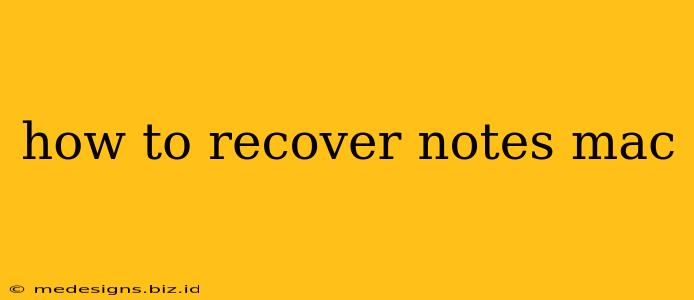Losing important notes on your Mac can be incredibly frustrating. Whether you accidentally deleted them, your system crashed, or you're facing a more complex data loss scenario, recovering those notes is a priority. This guide outlines several methods to help you recover your lost notes on your Mac, regardless of the note-taking app you use.
Understanding Where Your Notes Are Stored
Before diving into recovery methods, it's crucial to understand where your notes are typically stored. This varies depending on the application:
-
Notes app (Apple's default): Your notes are stored in the iCloud Drive or locally, depending on your settings. iCloud notes sync across your devices, so recovery might involve checking other devices.
-
Third-party note-taking apps (Evernote, OneNote, Bear, etc.): Each app has its own storage mechanism. Check the app's settings or help documentation to find out where your notes are saved. Many apps offer cloud syncing, potentially allowing you to restore from a previous backup.
-
TextEdit or other simple text editors: If you used a basic text editor, the location will depend on where you saved the file. Check your Documents folder, Downloads folder, or any other location where you might have saved files.
Methods to Recover Lost or Deleted Notes on Mac
Here's a breakdown of several recovery strategies, starting with the simplest:
1. Check the Trash/Recycle Bin
The first and easiest step is to check your Mac's Trash. Deleted notes might still be there, waiting to be permanently removed. Simply open the Trash, locate the deleted note(s), and drag them back to your desired location.
2. Recover from Time Machine Backups
If you regularly use Time Machine for backups, recovering your notes is straightforward. Follow these steps:
- Connect your backup drive.
- Open Time Machine.
- Select your Mac's previous backup. Browse through different backup points to find a time before you lost your notes.
- Locate the notes file(s). Navigate to the appropriate application's data folder.
- Restore the file(s). Drag and drop the recovered files to a safe location.
3. Use Data Recovery Software
If Time Machine backups aren't available, or if the notes weren't backed up, data recovery software can be your next option. These programs scan your hard drive for deleted files, even if they've been emptied from the Trash. Many reputable data recovery tools are available; choose one based on reviews and your comfort level. Important Note: Avoid writing new data to your hard drive while using data recovery software to increase your chances of successful recovery.
4. iCloud Recovery (for Notes App Users)
If you use iCloud and have enabled iCloud Drive for your Notes, you might be able to recover from iCloud's backup. This often requires logging into iCloud.com and checking your Notes there. The accessibility and functionality will depend on your iCloud settings and backup frequency.
5. Contact App Support (for Third-Party Apps)
For notes saved in third-party applications, reach out to the app's customer support. They might have specific recovery tools or procedures to help you retrieve your lost data.
Preventing Future Note Loss
To avoid future heartache, consider these preventive measures:
- Regular Backups: Implement a reliable backup strategy using Time Machine or other cloud backup services.
- Cloud Syncing: Enable cloud syncing for your note-taking app to ensure your notes are stored safely in multiple locations.
- Multiple Storage Locations: Save important notes in more than one place, such as both locally and in the cloud.
- Version History (if available): Utilize the version history feature in your note-taking app to revert to previous versions of your notes.
By following these tips and recovery methods, you significantly increase your chances of recovering your lost Mac notes. Remember to act quickly after noticing the loss to maximize your recovery possibilities.