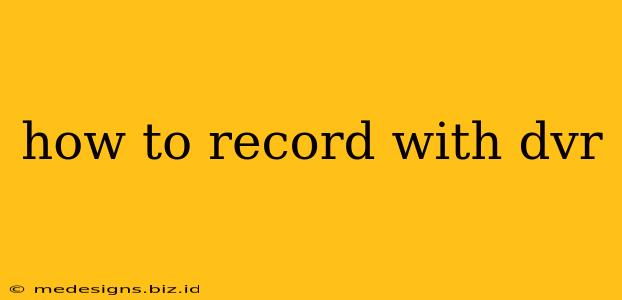Digital Video Recorders (DVRs) have revolutionized how we watch and record television. Whether you're using a cable DVR, a standalone DVR for security cameras, or even a software-based DVR on your computer, understanding how to record is crucial. This guide covers various DVR types and recording methods to ensure you never miss your favorite shows or important security footage.
Understanding Your DVR Type
Before diving into recording techniques, it's essential to identify the type of DVR you're using. Different DVRs have varying interfaces and recording functionalities.
Cable/Satellite DVRs
These are provided by your cable or satellite TV provider. They usually come with a remote control and a user-friendly on-screen menu. Recording is typically done by selecting a program from the program guide and pressing a "Record" button. Some advanced DVRs allow for scheduling recordings weeks in advance.
Security DVRs (CCTV)
Security DVRs are designed for recording footage from security cameras. These are often more technically focused and may require a computer or specialized software for viewing and managing recordings. They typically record continuously or based on motion detection. Configuration is usually done through a dedicated interface accessible via a web browser or dedicated software.
Software-Based DVRs (Computer)
These DVRs operate as software applications on your computer, often requiring specialized hardware like a capture card to receive video input. They typically offer a wide range of customization options, from recording schedules to video compression settings.
Step-by-Step Recording Guide:
While the specific steps vary depending on your DVR type, here's a generalized approach:
1. Connect your Devices: Ensure all necessary cables are correctly connected, including power, input (for cameras or TV signals), and output (for viewing).
2. Access the DVR Interface: This could involve turning on your DVR, accessing a web interface via a computer, or launching the DVR software.
3. Select Your Recording Source: Choose the source you want to record from – a specific channel (for cable DVRs), a specific camera (for security DVRs), or a specified input (for software-based DVRs).
4. Set Recording Options: This is where you customize the recording process.
- For Cable/Satellite DVRs: Select the program you wish to record from the program guide, and press the "Record" button. You can also set up recurring recordings for regularly scheduled programs.
- For Security DVRs: You'll likely have options to set recording schedules (continuous, motion-activated, or a combination), and perhaps even customize the recording resolution and quality. Consult your DVR’s manual for details.
- For Software-Based DVRs: Configure recording settings based on the software, typically including scheduling options, video compression, and storage location.
5. Start Recording: Once your settings are in place, initiate the recording process. Confirm the recording is active by checking the DVR’s interface.
6. Manage Recordings: Most DVRs allow you to manage recordings, including deleting unwanted footage, renaming files, and viewing recorded content.
Troubleshooting Common Recording Problems:
- No Recording: Check all connections and ensure the DVR is correctly configured. Verify that there is sufficient storage space available.
- Poor Recording Quality: Adjust the DVR's recording settings, focusing on resolution and bitrate (for software-based DVRs). Poor signal quality could also be a contributing factor.
- Scheduling Issues: Carefully review your recording schedule settings. Check for conflicting recordings or time zone issues.
Choosing the Right DVR for Your Needs:
The best DVR for you depends on your requirements:
- Cable/Satellite TV Recording: Ideal for watching and recording TV shows from your cable or satellite provider.
- Home Security: Essential for monitoring your home or business and reviewing security footage.
- PC-based Video Capture: Offers extensive customization options and is suitable for archiving or processing video from various sources.
By understanding the fundamentals of DVR operation and addressing potential issues, you can make the most of your recording capabilities, whether preserving your favorite TV shows or securing your property. Remember to always consult your DVR's manual for detailed instructions and troubleshooting tips specific to your model.