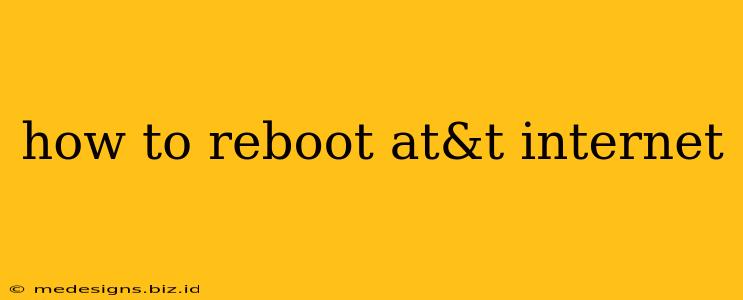Experiencing internet issues with your AT&T service? A simple reboot can often solve the problem. This guide walks you through several ways to reboot your AT&T internet, from the basics to more advanced troubleshooting steps.
Understanding Why You Need to Reboot
Before diving into the how-to, let's understand why rebooting your AT&T internet connection is often the first step in troubleshooting. A reboot clears temporary data and refreshes your connection, resolving many common issues like:
- Slow internet speeds: Temporary network congestion or glitches can be cleared with a reboot.
- Intermittent connectivity: Dropped connections or inconsistent service can be resolved by restarting your modem and router.
- Website access issues: Sometimes, a simple refresh of your internet connection is all you need to access websites properly.
- Device connectivity problems: Your computer, phone, or other devices might struggle to connect due to temporary network problems.
How to Reboot Your AT&T Internet: Step-by-Step Guide
There are two main components to your AT&T internet setup that you might need to reboot: your modem and your router. While some setups combine these into one device, most use separate units.
1. Rebooting Your AT&T Modem
The modem is the device that connects your home to the AT&T network. Here's how to reboot it:
- Locate your modem: Usually, it's a small box with lights indicating connection status.
- Unplug the power cord: Pull the power cord from the electrical outlet.
- Wait 30-60 seconds: This allows the modem to completely power down.
- Plug the power cord back in: Wait for the lights to stabilize, indicating a successful connection. This may take a few minutes.
2. Rebooting Your AT&T Router (if applicable)
The router distributes your internet connection to your devices within your home. If you have a separate router, follow these steps:
- Locate your router: This is usually a separate box from your modem.
- Unplug the power cord: Remove the power cord from the electrical outlet.
- Wait 30-60 seconds: Allow the router to fully power down.
- Plug the power cord back in: Wait for the lights to stabilize, indicating a successful connection.
Important Note: If your modem and router are combined into a single device, simply unplug and replug the power cord to reboot the unit.
Advanced Troubleshooting Steps
If rebooting your modem and router doesn't solve the problem, consider these additional steps:
- Check AT&T's service status: Visit the AT&T website or app to see if there are any reported outages in your area.
- Check your cables: Make sure all cables are securely connected to both your modem and router (if applicable).
- Check your device's network settings: Ensure your devices are properly configured to connect to your Wi-Fi network.
- Contact AT&T support: If the problem persists, contact AT&T's customer support for further assistance.
Maintaining Your AT&T Internet Connection
Regularly rebooting your modem and router can help prevent future issues. Consider rebooting them once a week or whenever you experience connectivity problems. This simple maintenance step can greatly improve the stability and performance of your AT&T internet service.
Remember to always exercise caution when working with electrical devices. If you're unsure about any of the steps, consider seeking professional help.
By following these simple steps, you can effectively troubleshoot and maintain a smooth and reliable AT&T internet connection.