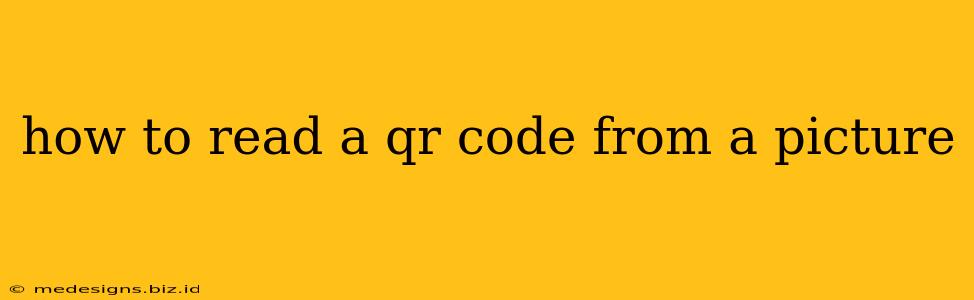QR codes have become ubiquitous, appearing everywhere from business cards to product packaging. But what happens when you need to scan a QR code that's only available as a picture? This guide will show you several ways to easily read a QR code from a picture on your phone or computer.
Using Your Smartphone's Built-in QR Code Scanner
The simplest method is often the best. Most modern smartphones come equipped with a built-in QR code scanner integrated into their camera app. Here's how it typically works:
- Open your camera app: Launch the default camera application on your phone.
- Point your camera at the QR code image: Make sure the QR code is clearly visible and well-lit.
- Focus and wait: The camera should automatically detect the QR code. You'll usually see a small notification or highlight around the code.
- Tap the notification (if any): Sometimes, a notification will appear giving you an option to open the linked website or information.
- Access the information: Once scanned, your phone should display the information encoded within the QR code. This could be a website URL, contact information, or any other data.
Troubleshooting:
- Camera app settings: Ensure your camera app's settings aren't interfering. Check for options like "QR code scanning" or similar and make sure it's enabled.
- Lighting: Poor lighting can hinder the scanner. Try taking the picture in better lighting conditions.
- Image quality: A blurry or low-resolution image might be difficult to scan. Try finding a clearer picture.
- Third-party apps: If your default camera app doesn't offer QR code scanning, consider downloading a dedicated QR code scanner app from your app store.
Utilizing Dedicated QR Code Scanner Apps
If your phone's native camera app doesn't scan QR codes from images effectively, or if you prefer a dedicated solution, several excellent free and paid QR code scanner apps are available for both Android and iOS devices. These apps often offer features like:
- Batch scanning: Scan multiple QR codes at once.
- History tracking: Save a record of previously scanned codes.
- Improved accuracy: These specialized apps are typically optimized for QR code recognition.
Popular App Examples: (Note: This is not an endorsement; research and choose an app based on user reviews and your specific needs) Many apps offering QR code scanning are available on your app store; simply search "QR code scanner".
Reading QR Codes from Pictures on Your Computer
Reading a QR code from a picture on your computer is slightly more involved, but still quite manageable. You'll generally need a dedicated QR code reader program or online tool.
- Desktop QR Code Readers: Several desktop applications are designed specifically for reading QR codes from images. These typically involve uploading the image file.
- Online QR Code Readers: Many websites offer free online QR code scanning. You'll usually need to upload the image file to the website.
Benefits of Desktop/Online Readers:
- High-resolution image handling: Desktop and online readers can often handle higher-resolution images more effectively than smartphone apps.
- Image editing capabilities: Some readers might offer basic image editing tools, such as cropping or brightness adjustments, which can improve scan success rates.
Important Note: Always exercise caution when scanning QR codes, especially those from unknown sources. Malicious QR codes can lead to malware or phishing attacks. Only scan codes you trust from reputable sources.
By following these methods, you'll be able to successfully read QR codes from pictures, unlocking the information they contain with ease. Remember to choose the method that best suits your device and the quality of the image.