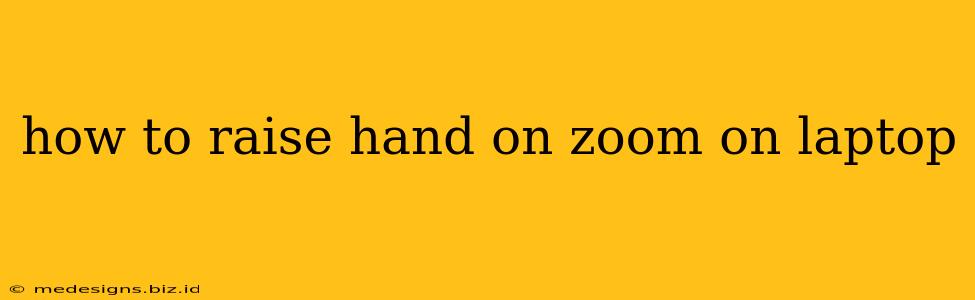So you're in a Zoom meeting and want to participate but don't want to interrupt. Knowing how to raise your hand virtually is essential for a smooth and respectful online meeting experience. This guide will walk you through the simple steps to raise your hand on Zoom using your laptop, no matter what operating system you're using.
Finding the Raise Hand Feature
The location of the "Raise Hand" feature in Zoom might vary slightly depending on your Zoom version and the meeting layout, but it's generally easy to find. Here's where to look:
Method 1: Using the Reactions Button
This is the most common and often the quickest method.
-
Locate the Reactions icon: During your Zoom meeting, look for a small icon usually found at the bottom of your screen. It typically looks like a smiley face, or a group of icons. Hover your cursor over it to see the available options.
-
Select "Raise Hand": Clicking on the Reactions icon will reveal a menu of options. Select the "Raise Hand" option. You'll see a visual indication that your hand is raised in the meeting.
Method 2: Using the Participants Panel
This method is useful if you prefer a more visual approach.
-
Open the Participants Panel: Click on the "Participants" button at the bottom of your Zoom window. This will open a panel listing all participants in the meeting.
-
Locate Your Name: Find your name in the participant list.
-
Raise Your Hand: You'll see a small "Raise Hand" option next to your name. Click on it to raise your hand.
Lowering Your Hand in Zoom
Once you've finished speaking or have been acknowledged, remember to lower your hand. This is just as important as raising it, ensuring a clear and organized meeting flow.
To lower your hand, simply repeat either of the methods above. Clicking the "Raise Hand" button again will lower your virtual hand.
Troubleshooting Tips
-
Can't find the Raise Hand feature?: Make sure you've updated your Zoom app to the latest version. Outdated versions may lack the feature or have it in a slightly different location.
-
Hand isn't visible to the host?: Occasionally, there might be a temporary glitch. Try refreshing your Zoom window or restarting the application. If the problem persists, contact your Zoom administrator for assistance.
-
Using a different device?: The process is similar on other devices like tablets and smartphones. The location of the icon might differ slightly but the functionality remains the same.
Beyond Raising Your Hand: Effective Zoom Participation
While knowing how to raise your hand is crucial, remember that clear communication is key in any online meeting. Consider these additional tips for effective Zoom participation:
- Mute your microphone when not speaking: This prevents distracting background noise.
- Use the chat function for quick questions or comments: This helps keep the main conversation flowing smoothly.
- Be mindful of your camera angle and background: Present a professional and clean image.
Mastering these simple steps will allow you to participate actively and respectfully in your Zoom meetings, ensuring a positive experience for everyone involved. Happy Zooming!