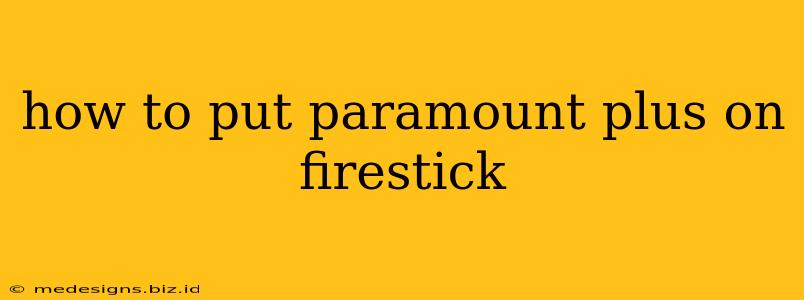So, you want to enjoy Paramount+ on your Firestick? Great choice! Paramount+ offers a huge library of movies and shows, and getting it on your Firestick is easier than you think. This guide will walk you through the process, ensuring a smooth and seamless streaming experience.
Finding Paramount+ on Your Amazon Firestick
The easiest way to add Paramount+ to your Firestick is through the Amazon Appstore. Here's how:
Step 1: Power Up and Connect
Make sure your Firestick is powered on and connected to your Wi-Fi network. You'll need a stable internet connection for optimal streaming.
Step 2: Navigate to the Appstore
From your Firestick home screen, locate and select the "Find" option. It usually resembles a magnifying glass icon.
Step 3: Search for Paramount+
Within the "Find" section, use the search bar to type "Paramount+" (make sure to spell it correctly). The Paramount+ app icon should appear in the search results.
Step 4: Download and Install
Select the Paramount+ app icon. Click "Get" or "Download" to begin the installation process. This may take a few minutes depending on your internet speed.
Step 5: Launch Paramount+
Once the download is complete, you'll see the Paramount+ app icon on your Firestick home screen. Click on it to launch the app.
Step 6: Sign In or Sign Up
If you already have a Paramount+ account, sign in using your email address and password. If you don't have an account, you can sign up directly through the app. You'll likely be presented with several subscription options, so choose the plan that best fits your needs and budget.
Troubleshooting Common Issues
Even with a straightforward process, some problems might occur. Here are some solutions:
- App Not Found: Double-check your spelling when searching. If you're still having trouble, restart your Firestick. If the problem persists, try restarting your router and modem.
- Slow Download Speed: A slow internet connection can hinder the download process. Ensure you have a stable and fast Wi-Fi connection. Consider running a speed test on your internet to identify any issues.
- Sign-in Problems: If you're unable to sign in, double-check your email address and password. If you've forgotten your password, you can usually reset it via the app's sign-in screen.
- App Crashing: If the Paramount+ app keeps crashing, try uninstalling and reinstalling it. Clearing the app's cache and data might also resolve the problem. You can find these options in the Firestick's settings.
Alternatives to the Appstore
While the Amazon Appstore is the most convenient method, you could technically sideload the app (installing from a source outside the Appstore). However, this method is not recommended unless you are extremely tech-savvy. Sideloading can introduce security risks, and is generally unnecessary for Paramount+. Stick to the official Appstore method for a safer and more reliable experience.
Enjoy Paramount+ on Your Firestick!
Now you can enjoy all your favorite Paramount+ content on your Firestick. Happy streaming! Remember to check back for updates to the app, which sometimes include performance improvements and new features.
Keywords: Paramount Plus, Firestick, Amazon Firestick, Paramount Plus app, install Paramount Plus, stream Paramount Plus, how to, guide, troubleshooting, sideloading, Amazon Appstore.