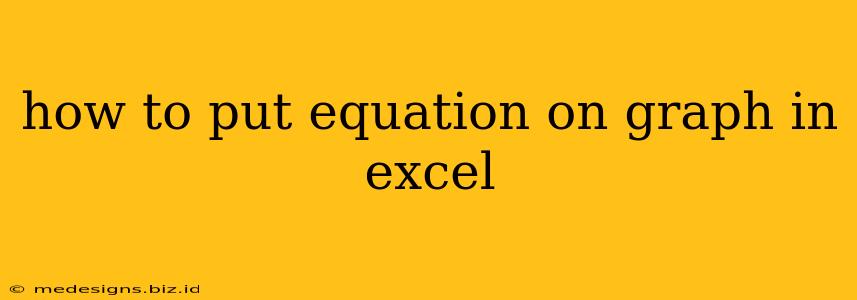Excel is a powerful tool, not just for crunching numbers, but also for visualizing data. Often, you'll want to represent an equation alongside your data points on a graph for better understanding and analysis. This guide shows you how to easily overlay equations onto your Excel charts. We'll cover several methods, catering to different equation types and skill levels.
Method 1: Using Excel's Built-in Trendline Feature (For Approximations)
This is the simplest method, ideal when you want a visual representation of the best-fit equation for your data, not necessarily a precise plotting of a specific equation. Excel automatically calculates the trendline equation based on your data points.
Steps:
-
Create your chart: Input your X and Y data into an Excel sheet and create a scatter plot (XY scatter chart). This is the most suitable chart type for displaying equations.
-
Add a trendline: Right-click on any data point in your chart. Select "Add Trendline."
-
Choose your equation type: In the "Trendline Options" pane, choose the appropriate trendline type (Linear, Polynomial, Exponential, Logarithmic, Power, Moving Average). The best fit depends on your data. Experiment to find the best visual match.
-
Display the equation: Check the boxes "Display Equation on chart" and "Display R-squared value on chart." The R-squared value indicates how well the trendline fits your data (closer to 1 is a better fit).
-
Customize (optional): You can further customize the trendline's appearance (color, style) from the "Trendline Options" pane.
Limitations: This method provides an approximation. If you need to plot a specific equation, use the methods below.
Method 2: Plotting the Equation Directly (For Specific Equations)
This method allows for precise plotting of your desired equation, regardless of your data points.
Steps:
-
Generate X values: In a separate column, create a series of X values within the range you want to plot your equation.
-
Calculate Y values: In another column, use Excel's formula capabilities to calculate the corresponding Y values based on your equation. For example, if your equation is
y = 2x + 1, enter the formula=2*A1+1in the first cell (assuming your X values are in column A), and drag it down to calculate Y values for all X values. -
Create a chart: Create a new scatter plot using the calculated X and Y values. This will plot your equation as a line.
-
Combine with Data (optional): You can combine this new chart with your original scatter plot (using the data points) for comparison. This requires some chart manipulation, potentially creating a combined chart or using chart layers.
Example: Let's plot y = x^2 - 3x + 2. You'd input a series of X values (e.g., -2, -1, 0, 1, 2, 3, 4), then use the formula =A1^2 - 3*A1 + 2 (assuming X values are in column A) to generate the corresponding Y values.
Method 3: Using VBA (For Advanced Users)
For complex equations or automated plotting, Visual Basic for Applications (VBA) offers more control. This is an advanced technique requiring VBA programming knowledge. VBA allows you to dynamically generate the equation plot based on user input or data changes.
Note: Providing VBA code directly is beyond the scope of this article, but numerous online resources offer VBA code examples for plotting functions in Excel charts.
Tips for Success
- Data accuracy: Ensure your data is accurate and relevant to the equation you are plotting.
- Chart scaling: Adjust the chart's axes to ensure the equation is clearly visible within the plot area.
- Labeling: Properly label your axes and the equation itself for clarity.
- Format your equation: Consider formatting options within your chart to improve the readability of the displayed equation.
By following these methods, you can effectively visualize equations alongside your data in Excel, enhancing your data analysis and presentation. Remember to choose the method that best suits your needs and technical skills. Start with the simpler methods and gradually explore more advanced techniques as needed.