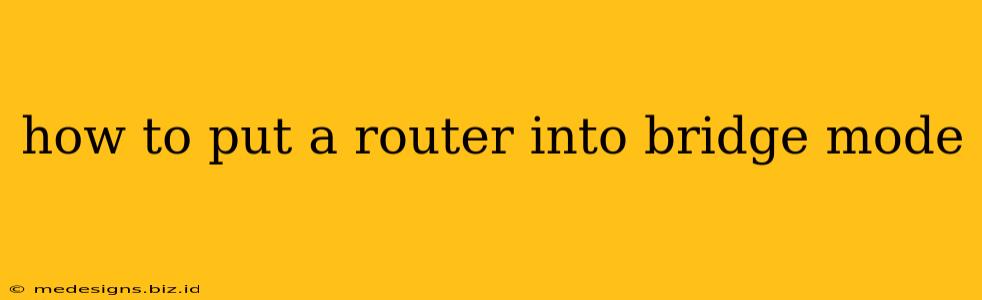Are you experiencing Wi-Fi woes? A slow connection, weak signal, or double NAT issues might be solved by putting your router into bridge mode. This guide will walk you through the process, explaining what bridge mode is and how to configure it on various router types.
What is Bridge Mode?
Bridge mode essentially transforms your router into a simple network bridge. Instead of acting as a separate network with its own IP address and DHCP server, it extends the existing network from your main modem or another router. This eliminates double NAT (Network Address Translation), improving speed and simplifying your network's structure. Think of it like this: your router is no longer the boss of the network; it simply helps devices connect to the main network.
Benefits of Bridge Mode:
- Improved Speed: By removing double NAT, you reduce latency and improve overall network performance.
- Simplified Network Management: Fewer network devices to manage means easier troubleshooting and configuration.
- Better Compatibility: Resolves compatibility issues that can arise from double NAT, especially with gaming consoles and VPNs.
- Enhanced Security (potentially): Depending on your setup, bridge mode might offer a slightly more secure network architecture by reducing the number of network points of entry.
When NOT to Use Bridge Mode:
- You need Wi-Fi: If your router's sole function is providing Wi-Fi, bridge mode disables this functionality. You'll need a separate Wi-Fi access point or a modem/router combo providing Wi-Fi.
- You need a DHCP server: Bridge mode disables the router's DHCP server. Your main router or modem must handle IP address assignment.
- You're unsure of your network setup: Incorrect configuration can disrupt your internet connection entirely. If you're not comfortable with network settings, it's best to consult a professional.
How to Put Your Router into Bridge Mode: A General Guide
The exact steps vary depending on your router's brand and model. However, the general process involves accessing your router's administration interface and finding the settings related to bridge mode, often labeled as "Bridge Mode," "Wireless Bridge," "Access Point Mode," or "Repeater Mode". Look for options like:
- Disable DHCP Server: This prevents the router from assigning IP addresses.
- Disable NAT (Network Address Translation): This is a crucial step for eliminating double NAT.
- Configure IP Address: You will likely need to set a static IP address for your router within the range of your main network. Your main router's configuration page will guide you on the correct range.
Step-by-Step Instructions (General):
- Access your router's admin interface: Open a web browser and type your router's IP address into the address bar (usually 192.168.1.1 or 192.168.0.1 – check your router's documentation).
- Log in: Enter your router's username and password (usually "admin" for both, but check your router's documentation).
- Locate Bridge Mode settings: The location of these settings varies by router. Look under menus like "Advanced Settings," "Wireless Settings," "Network Settings," or "Operation Mode."
- Enable Bridge Mode: Toggle the switch to enable bridge mode.
- Configure IP Address and other settings: Follow the on-screen instructions to configure the necessary settings, often including static IP address, subnet mask, and gateway.
- Save Changes: Save your changes and reboot the router.
Specific Router Examples (Check your manual for exact instructions):
While the process is generally similar, the interface and exact menu names can differ significantly between router brands. Refer to your router's manual for precise instructions. Common brands include:
- Netgear: The location of bridge mode settings varies greatly by Netgear router model. Consult the Netgear website for your specific model.
- TP-Link: Similar to Netgear, TP-Link's menu structure can differ. Refer to their website for instructions specific to your model.
- ASUS: ASUS routers typically have clear options for bridge mode within their advanced settings.
- Linksys: The settings are usually found within the advanced networking sections of the router's admin panel.
Troubleshooting Bridge Mode Issues
If you encounter problems after enabling bridge mode, double-check the following:
- Correct IP Address Configuration: Ensure the router's IP address is within the correct range and doesn't conflict with other devices on your network.
- DHCP Server Status: Verify that the DHCP server is disabled on the bridged router.
- Internet Connection: Check your internet connection after the reboot to ensure everything is working correctly.
- Router Firmware: Update your router's firmware to the latest version; this can resolve many compatibility and performance issues.
By following these steps and consulting your router's documentation, you should be able to successfully put your router into bridge mode and enjoy the benefits of a faster, more efficient network. Remember to always consult your router's manual for model-specific instructions.