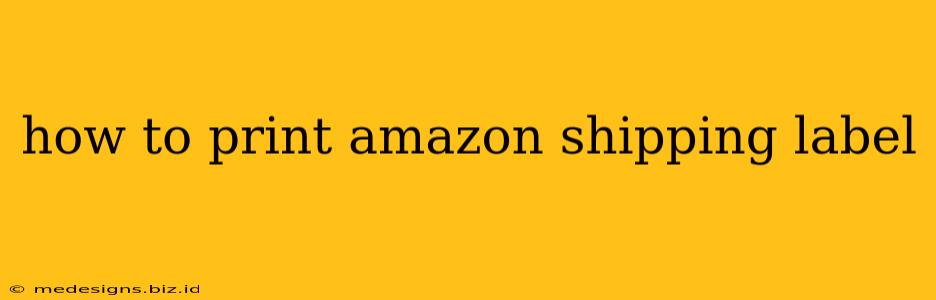Printing your Amazon shipping label is a crucial step in getting your orders out the door. Whether you're a seasoned seller or just starting out, understanding the process is key to efficient order fulfillment. This guide provides a comprehensive walkthrough, covering various scenarios and troubleshooting common issues.
Understanding Your Amazon Shipping Label Options
Before diving into the printing process, it's important to understand the different ways you can access and print your shipping labels through Amazon. The method you use depends on your selling plan and the tools you're comfortable with.
1. Using "Buy Shipping" Directly Through Amazon:
This is the most common method for individual sellers and those using the Individual selling plan. Buy Shipping integrates directly with your Amazon Seller Central account, providing several shipping carrier options and often discounted rates.
- Steps:
- Go to your Seller Central account.
- Navigate to the Orders section.
- Find the order you need to ship.
- Click "Buy Shipping."
- Select your preferred carrier and shipping options (size, weight, delivery speed).
- Review and purchase the shipping label. The label will be displayed on your screen.
2. Using Third-Party Shipping Software:
Many third-party applications integrate with Amazon Seller Central, offering advanced features like label batch printing, shipping rate comparisons, and inventory management. These tools can significantly streamline your shipping process, especially for high-volume sellers. However, make sure the software is compatible with Amazon.
- Steps: The exact steps vary based on the software you use. Generally, you'll connect your Amazon account to the software, and then the software will pull in your orders and allow you to generate and print labels directly from the application.
3. Printing Labels from a Print-on-Demand Service (POD):
If you use a print-on-demand service, they often handle shipping label generation and printing as part of their fulfillment process. Check your POD provider's documentation for their specific instructions.
Printing Your Amazon Shipping Label: A Practical Guide
Regardless of how you obtain your label, the actual printing process is fairly straightforward. However, there are some key points to keep in mind:
1. Ensure you have the correct printer and settings:
- Make sure your printer is properly connected to your computer and has sufficient ink/toner.
- Choose the correct printer from your browser's print dialogue box.
- Select the correct paper size. Most labels are 4x6 inches, but check the dimensions of your label before printing.
- Crucially: Select "Print to PDF" if you are unsure about your printer or want a digital copy as a backup.
2. Verify the label information:
Before printing, meticulously check the following details on the label:
- Recipient's address: Double-check for accuracy to avoid delays or misdeliveries.
- Your return address: This is equally vital for successful delivery and potential return shipping.
- Tracking number: Make a note of the tracking number. This is essential for monitoring your shipment's progress.
3. Printing the label:
- Click the "Print" button.
- Carefully place the shipping label on the correct side of your thermal shipping label stock.
- Allow the ink to fully dry (if applicable) to prevent smearing.
4. Attaching the label securely:
- Ensure your label is firmly attached to your package.
- Avoid placing the label on areas of the packaging that might be damaged or torn during transit.
Troubleshooting Common Issues
- Label not printing: Check your printer connections, ink levels, and paper settings. Try restarting your printer and computer.
- Label is blurry or faded: Check your printer's print head and ink levels. You might need to adjust your printer settings.
- Incorrect label dimensions: Ensure you're using the correct paper size. If you have a label that is not 4x6 inches, make sure you select the correct custom size during printing.
By following these steps, you can confidently print your Amazon shipping labels and ensure your packages arrive safely and on time. Remember to always double-check all information before printing to avoid costly errors. Happy shipping!