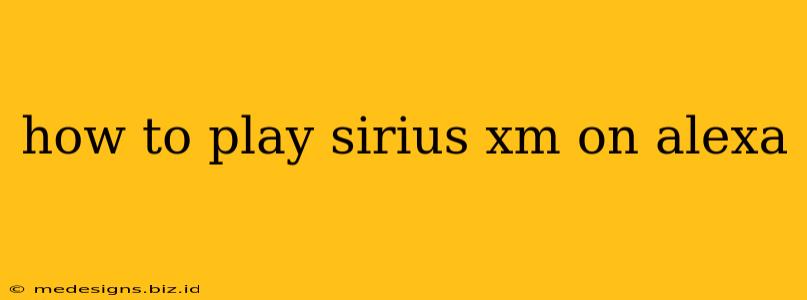Want to enjoy your favorite SiriusXM channels through the convenience of your Alexa device? This guide will walk you through everything you need to know to seamlessly integrate your SiriusXM subscription with your Alexa-enabled smart speaker or display. Get ready to listen to commercial-free music, sports, news, and talk radio with ease!
Prerequisites: What You'll Need
Before you start streaming, ensure you have the following:
- An active SiriusXM subscription: You'll need a current and valid SiriusXM account to access the streaming service. If you don't have one, you'll need to sign up for a subscription through SiriusXM directly.
- A compatible Alexa device: Most Amazon Echo devices (like the Echo Dot, Echo Show, and Echo Studio) are compatible with the SiriusXM skill. Check your device's specifications if you are unsure.
- The SiriusXM app: While not strictly required for playing music, the app is handy for managing your account, exploring channels, and customizing your listening experience. It also helps troubleshoot any connection issues.
- A stable internet connection: A reliable Wi-Fi connection is essential for seamless streaming. Poor internet connectivity can lead to buffering and interruptions.
Connecting SiriusXM to Alexa: A Simple Process
Here's how to link your SiriusXM account to your Alexa device:
- Open the Alexa app: Launch the Alexa app on your smartphone or tablet.
- Navigate to Skills & Games: Find and select the "Skills & Games" section within the app.
- Search for "SiriusXM": Use the search bar to find the official SiriusXM skill.
- Enable the skill: Tap "Enable" to grant the SiriusXM skill access to your Alexa device.
- Sign in to your SiriusXM account: You'll be prompted to log in using your SiriusXM username and password. This links your account to Alexa.
Using Voice Commands to Control SiriusXM on Alexa
Once connected, you can control SiriusXM using a range of voice commands. Here are a few examples:
- "Alexa, play SiriusXM." This will start playing your recently selected channel or the channel you've set as your default.
- "Alexa, play [Channel Name] on SiriusXM." Replace "[Channel Name]" with the name of the specific channel you want to listen to (e.g., "Alexa, play Howard Stern on SiriusXM").
- "Alexa, tune to channel [Channel Number] on SiriusXM." Use this command to select a channel using its channel number.
- "Alexa, pause SiriusXM." Pause your current channel.
- "Alexa, resume SiriusXM." Resume playback from where you left off.
- "Alexa, stop SiriusXM." Stop playing SiriusXM.
Troubleshooting Common Issues
If you encounter problems, try these troubleshooting steps:
- Check your internet connection: Ensure your Wi-Fi is working properly.
- Restart your Alexa device: A simple reboot can often resolve minor glitches.
- Check the SiriusXM app: Make sure your subscription is active and that there are no service outages.
- Re-enable the SiriusXM skill: If necessary, disable and re-enable the skill in the Alexa app.
- Contact SiriusXM support: If the problem persists, contact SiriusXM customer support for assistance.
Enjoy Your SiriusXM Experience on Alexa!
By following these steps, you can transform your Alexa device into a powerful tool for listening to all your favorite SiriusXM content. Enjoy the convenience of voice control and the extensive range of channels available with your SiriusXM subscription! Happy listening!