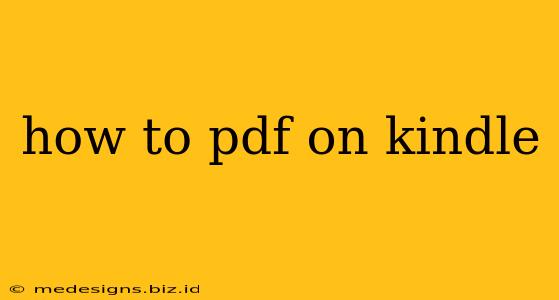So you've got a fantastic PDF – maybe a gripping novel, an important research paper, or a collection of comics – and you want to read it on your Kindle. But how do you get that PDF onto your e-reader? It's easier than you think! This guide will walk you through several methods, covering both the straightforward and the slightly more technical approaches.
Understanding Kindle File Formats:
Before we dive into the methods, it's crucial to understand that Kindles primarily work with .mobi and .azw files. PDFs can be displayed, but the experience isn't always optimal. You might encounter issues with formatting, especially with complex layouts.
Method 1: Sending via Email (Easiest Method)
This is the simplest way to transfer PDFs to your Kindle. Amazon provides a unique email address associated with your device.
Steps:
- Find your Kindle email address: Go to your Amazon account's "Manage Your Content and Devices" section. Locate your Kindle and find its associated email address.
- Compose an email: Attach your PDF file to a new email.
- Send the email: Send the email to your Kindle's email address.
- Wait for delivery: The PDF will automatically download to your Kindle. This might take a few minutes depending on your internet connection.
Important Note: Check your Kindle's email settings. You might need to enable the option to receive personal documents via email. You can usually find this setting in your Kindle's settings menu.
Method 2: Using Amazon's "Send to Kindle" App (For PCs and Macs)
Amazon offers a dedicated application for Windows and macOS computers which allows seamless transfer of documents, including PDFs, to your Kindle. This method is great for managing multiple files.
Steps:
- Download and install the app: Download the "Send to Kindle" app from the official Amazon website.
- Connect your Kindle: Ensure your Kindle is connected to Wi-Fi.
- Add your PDF: Open the application and drag and drop your PDF file into the application window. Alternatively, you can click "Add Files" to select your files.
- Select your Kindle: Choose your Kindle device from the list of available devices.
- Send the document: Click "Deliver." The PDF will be sent wirelessly to your Kindle.
Method 3: Using a USB Cable (For Direct Transfer)
This method offers the fastest transfer speed, especially for large files, but requires a USB cable.
Steps:
- Connect your Kindle: Connect your Kindle to your computer using a USB cable.
- Access storage: Your Kindle will appear as a removable drive on your computer. Open it.
- Copy and paste: Copy your PDF file and paste it into the "documents" folder on your Kindle's storage.
- Disconnect: Safely disconnect your Kindle from your computer. The PDF should now appear in your Kindle's library.
Method 4: Using Cloud Services (Dropbox, Google Drive, etc.)
Cloud services offer a convenient way to store and access your files across multiple devices. Many Kindles offer compatibility with cloud services like Dropbox, Google Drive, and OneDrive. You’ll often need a third-party app to facilitate the transfer.
Steps:
- Upload your PDF: Upload your PDF to your chosen cloud service.
- Download using the Kindle app: On your Kindle, download the appropriate app for your cloud service (if needed).
- Access and download: Locate your PDF within the app and download it to your Kindle.
Troubleshooting:
- PDF not appearing: Check your Kindle's documents folder. Sometimes, PDFs take a few moments to appear.
- Formatting issues: Complex PDF layouts may not render perfectly on a Kindle. Consider converting to MOBI before transferring.
- Connection problems: Ensure your Kindle has a strong Wi-Fi or USB connection.
By following these methods, you can easily enjoy your PDFs on your Kindle, regardless of your tech skill level! Remember to choose the method that best suits your needs and technical capabilities. Happy reading!