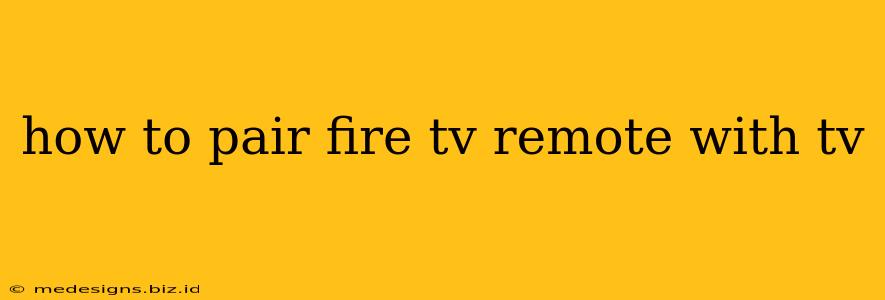Losing your Fire TV remote or experiencing connectivity issues can be incredibly frustrating. This comprehensive guide will walk you through the process of pairing your Fire TV remote with your TV, ensuring you're back to streaming your favorite shows in no time. We'll cover various scenarios and troubleshooting tips to help you resolve any pairing problems.
Understanding Fire TV Remote Pairing
Before we dive into the steps, it's important to understand that pairing your Fire TV remote depends on the type of remote you have and your Fire TV device's model. There are several types of Fire TV remotes, including those with and without voice control, and each may have slightly different pairing procedures.
Types of Fire TV Remotes:
- Standard Remote: A basic remote with directional buttons, play/pause, and volume control.
- Enhanced Remote: This remote includes voice control, making searching and navigation easier.
- Voice Remote with Alexa: This is the most advanced remote and includes voice control and often extra buttons for power and volume control for your TV.
Pairing Your Fire TV Remote: Step-by-Step Instructions
The most common method of pairing involves using the home button on your remote. Here's how to do it:
- Locate the Home Button: On your Fire TV remote, you will find a button with a house symbol.
- Press and Hold: Press and hold the Home button for approximately 5-10 seconds.
- Pairing Confirmation: Your Fire TV device screen should display a message confirming that the remote is pairing or already paired. If successful, you should be able to navigate your Fire TV device using your remote.
Troubleshooting Common Pairing Issues
Sometimes, the pairing process isn't straightforward. Here are some common problems and their solutions:
1. Remote Not Responding:
- Check Batteries: Ensure your remote has fresh batteries. Low batteries are a frequent cause of pairing issues.
- Remote Distance: Make sure your remote is within a reasonable distance of your Fire TV device. Line-of-sight is best.
- Obstructions: Remove any objects that might be interfering with the remote's signal, such as furniture or electronic devices.
- Restart your Fire TV Stick: Unplug your Fire TV stick from the power outlet, wait 30 seconds, and plug it back in.
2. Remote Paired but Not Working Correctly:
- Interference: Electronic devices, especially those using 2.4GHz frequencies (like Wi-Fi routers), can interfere with your remote's signal. Try moving your router or Fire TV device to minimize interference.
- Software Update: Check for any updates available for your Fire TV device. Outdated software can sometimes cause connectivity problems.
- Factory Reset (Last Resort): If all else fails, consider performing a factory reset on your Fire TV device. This will erase all your settings and data, so back up anything important before you proceed. Instructions for a factory reset can be found in your Fire TV device's settings.
3. Pairing with TV Power and Volume Buttons:
Many enhanced Fire TV remotes can control your TV's power and volume. However, this requires an additional setup step. Your TV needs to be on for this to work:
- Check for HDMI-CEC: Ensure that your TV supports HDMI-CEC (Consumer Electronics Control) and that this feature is enabled on both your TV and Fire TV.
- Follow on-screen instructions: Your Fire TV should prompt you to configure these buttons once you've set up the remote.
Still Having Trouble?
If you've tried these steps and are still unable to pair your Fire TV remote, contact Amazon support for further assistance. They can provide more specific troubleshooting guidance based on your particular Fire TV model and remote. Remember to have your Fire TV device's model number readily available when you contact support.
By following these steps and troubleshooting tips, you should be able to successfully pair your Fire TV remote and enjoy uninterrupted streaming. Remember to always check the basics first – batteries and distance – before diving into more complex solutions.