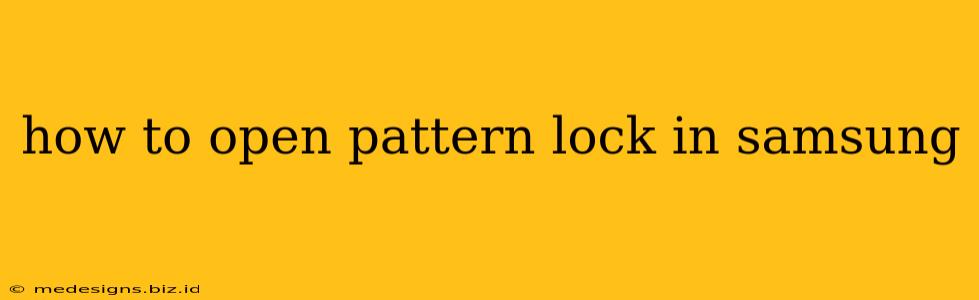Losing access to your Samsung phone because you've forgotten your pattern lock is incredibly frustrating. But don't panic! There are several ways to regain access, ranging from simple troubleshooting to more drastic measures. This guide will walk you through various methods to open your Samsung pattern lock, explaining each step clearly.
Understanding Your Samsung Pattern Lock Security
Before we dive into the solutions, it's important to understand why your Samsung phone uses a pattern lock and the implications of bypassing it. The pattern lock is a crucial security feature designed to protect your personal data from unauthorized access. Bypassing it means potentially compromising your sensitive information, so proceed with caution.
Methods to Unlock Your Samsung Pattern Lock
Here's a breakdown of different approaches to regaining access to your Samsung device:
1. Try Remembering Your Pattern: The Simplest Solution
This may seem obvious, but before resorting to more complex methods, take a few minutes to carefully and calmly try to recall your pattern. Consider:
- Visual cues: Did you base your pattern on something memorable (like initials or a date)?
- Pattern Logic: Did you create a simple or complex pattern?
- Take your time: Avoid rushing. A relaxed approach may help your memory.
2. Using Your Samsung Account (Find My Mobile): A Common Solution
If you have a Samsung account associated with your device and have enabled Find My Mobile, this is your best bet. Here's how:
- Access Find My Mobile: Log into your Samsung account on a different device (computer or another phone).
- Locate your device: Find My Mobile will show the location of your phone.
- Unlock your device: This feature should have an option to remotely unlock your device. This will remove your pattern lock completely.
3. Google Account Unlock (For certain Android versions): A Potential Solution
Depending on your Android version, you may be prompted to unlock using your Google account credentials after multiple incorrect pattern attempts. This method requires you to:
- Enter incorrect patterns several times. After multiple failed attempts, a prompt should appear to unlock using your Google email and password.
4. Factory Reset: The Last Resort
Caution: This is the most drastic option, and it will erase ALL data on your phone. Only proceed if you've exhausted all other options and data recovery isn't a priority.
- Access Recovery Mode: The method to enter recovery mode varies slightly depending on your Samsung phone model. Generally, you need to power off the phone then hold down specific button combinations (often involving the power, volume up, and home buttons). Search online for "[Your Samsung Phone Model] recovery mode" for precise instructions.
- Wipe Data/Factory Reset: Navigate the recovery menu (usually using the volume buttons to scroll and the power button to select) to find the "Wipe data/factory reset" option.
- Confirm: Confirm the reset. This process will take some time.
5. Contact Samsung Support
If you're still unable to unlock your phone, consider contacting Samsung support directly. They may be able to offer additional assistance or troubleshooting steps based on your specific device model and circumstances.
Preventing Future Lockouts
To avoid this frustrating situation in the future, consider these preventive measures:
- Remember your pattern: Write it down and store it securely (but not on your phone!).
- Enable Find My Mobile: Ensure this feature is active in your Samsung account settings.
- Consider alternative unlock methods: Explore using a PIN code, password, or fingerprint unlock as a more secure alternative.
By following these steps, you should be able to regain access to your Samsung phone. Remember to prioritize data backup in the future to minimize potential data loss.