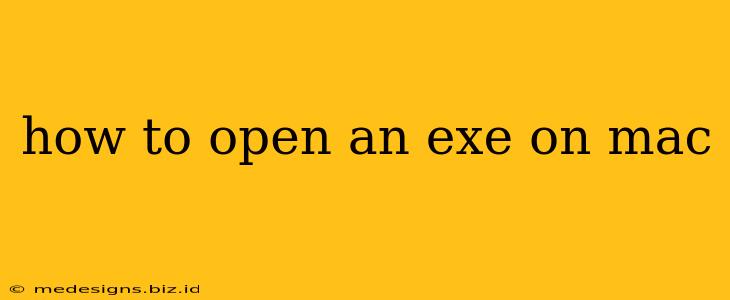Opening a Windows executable file (.exe) on a macOS system isn't directly possible because of the fundamental differences between the two operating systems. Windows executables are designed for the Windows environment and rely on specific Windows libraries and system calls that macOS doesn't have. However, there are workarounds that can help you run .exe files, but it's crucial to understand the risks involved before proceeding.
Understanding the Challenges
The core problem lies in the incompatibility between the Windows executable format and the macOS operating system. Think of it like trying to use a square peg in a round hole. The .exe file is built with instructions that macOS simply doesn't understand.
Methods to Run .EXE Files on macOS
While native execution isn't possible, several methods offer ways to run .exe files, each with its own set of pros and cons:
1. Using Virtual Machines (VM)
This is generally considered the safest and most reliable method. A virtual machine creates a simulated Windows environment within your macOS system. You essentially install Windows inside your Mac, allowing you to run .exe files within that virtualized Windows instance.
- Pros: High security, reliable performance, access to full Windows functionality.
- Cons: Requires significant system resources (RAM, storage), installation and configuration can be time-consuming. Popular options include Parallels Desktop, VMware Fusion, and Oracle VirtualBox.
2. Wine or WineBottler
Wine is a compatibility layer that attempts to translate Windows API calls into macOS equivalents. WineBottler simplifies the process of using Wine to run specific .exe files.
- Pros: Doesn't require a full Windows installation, relatively lightweight.
- Cons: Not all .exe files will work correctly; compatibility can be inconsistent. Performance might be slower compared to a VM. Security risks are higher compared to using a virtual machine, as you are directly running a translated version of the .exe on your macOS.
3. CrossOver
CrossOver is a commercial application that uses a modified version of Wine to run Windows applications on macOS. It offers a more user-friendly experience than using Wine directly.
- Pros: Simpler user interface than Wine, potentially better compatibility.
- Cons: It's a paid software, compatibility still isn't guaranteed for all .exe files.
Security Considerations: A Crucial Note
Running .exe files, especially from untrusted sources, always poses security risks. Never download or run .exe files from sources you don't trust. Malicious .exe files can contain viruses, malware, or ransomware that can severely compromise your Mac's security.
Regardless of the method you choose (VM, Wine, or CrossOver), always scan downloaded .exe files with a reputable antivirus program before attempting to run them. Using a virtual machine minimizes the risk significantly because even if a malicious .exe file compromises the virtual Windows environment, your macOS system remains largely protected.
Choosing the Best Method for You
The optimal approach depends on your needs and technical skills:
- For maximum security and compatibility: Use a virtual machine.
- For simpler setup but potentially less reliability: Consider WineBottler or CrossOver.
Remember to always prioritize security when dealing with .exe files. By understanding the risks and choosing the right method, you can safely and efficiently run these files on your Mac when necessary.