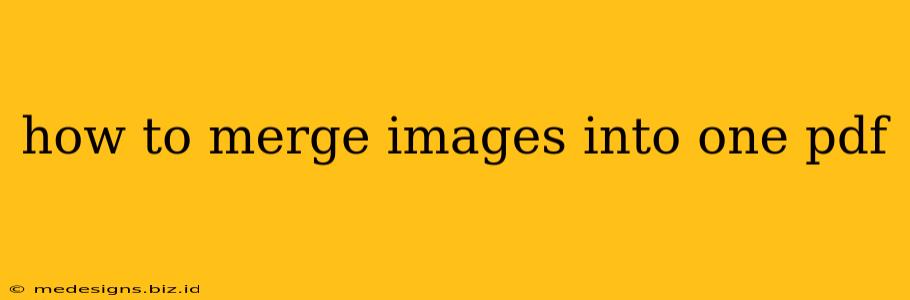Creating a PDF from multiple images is a common task for many, whether you're a student compiling a project, a professional sharing a portfolio, or simply organizing your digital photos. Luckily, there are numerous ways to achieve this, ranging from free online tools to sophisticated desktop applications. This guide will walk you through the best methods, catering to various technical skill levels and needs.
Choosing the Right Method for Merging Images into a PDF
The best method for merging your images into a single PDF depends on several factors:
- Number of images: For a small number of images, online tools are quick and convenient. Larger projects might benefit from dedicated desktop software.
- Technical skills: Online tools require minimal technical knowledge, while desktop software offers more control and advanced features but might have a steeper learning curve.
- Operating system: Some tools are platform-specific (Windows only, Mac only), while others work across multiple platforms.
- File size: Very large images might slow down online tools or require a more powerful desktop application.
Methods to Merge Images into a PDF
Let's explore the most popular and effective methods:
1. Using Online PDF Mergers
Numerous free online tools allow you to merge images into a PDF with ease. Simply upload your images, arrange them in the desired order, and download the resulting PDF. Some popular options include: Smallpdf, iLovePDF, and PDF24. These services typically offer a user-friendly interface and require no software installation. Remember to check the privacy policy of any online service before uploading your images.
2. Leveraging Desktop Applications
For more control and advanced features, dedicated PDF software offers powerful image merging capabilities. Popular choices include:
- Adobe Acrobat Pro DC: A professional-grade PDF editor with extensive features, including the ability to merge images, edit PDFs, and add annotations. It's a paid application but offers a free trial.
- Preview (macOS): Mac users have a built-in tool in Preview. Simply open all your images, select them, and use the "Print" function to create a PDF. This is a simple and efficient solution for Mac users.
- Microsoft Word: You can insert your images into a Word document and then save it as a PDF. While not specifically designed for PDF creation, it's a handy option if you already have Word installed.
3. Using Free and Open Source Software
For those who prefer free and open-source solutions, several options are available. These often require a bit more technical expertise but provide a good alternative to paid software. Examples include PDFsam Basic (a free, open-source PDF merger and splitter) and LibreOffice Draw.
Tips for Optimizing Your PDF
Regardless of the method used, consider these tips to optimize your final PDF:
- Image compression: Compressing your images before merging can significantly reduce the PDF file size. Tools like TinyPNG can help.
- Resolution: Adjust the resolution of your images to match your intended use. High-resolution images are suitable for printing, while lower resolutions are fine for online viewing. Avoid excessively high resolutions to keep the file size manageable.
- File naming: Name your files logically and consistently for easy organization.
Conclusion
Merging images into a single PDF is a straightforward process with multiple avenues available. Choosing the right method depends on your specific needs and technical capabilities. From quick online tools to powerful desktop applications, there's a solution for everyone. By following the tips outlined above, you can ensure your final PDF is optimized for size and usability. Remember to always prioritize the security of your files when using online services.