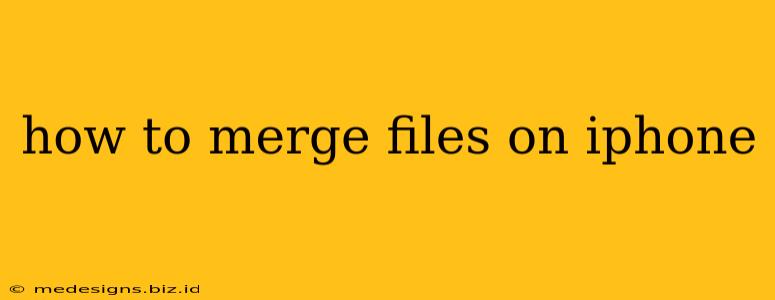Merging files on your iPhone might seem tricky, but it's easier than you think! This guide will walk you through several methods, depending on the file types you're working with. Whether you need to combine PDFs, images, audio files, or videos, we've got you covered.
Merging PDFs on iPhone
PDFs are common for documents, presentations, and more. Merging them on your iPhone can be done efficiently using a few different apps.
Using Files App (for simple merging)
If you only need to combine a few PDFs in a simple order, the built-in Files app might suffice. Simply open the Files app, locate your PDFs, and then select them. Tap the Share icon (the square with an upward arrow), and choose Print. Instead of printing, you can create a PDF in most iOS printers. This will combine the selected PDFs into a single file. This method is limited and best suited for very basic merging tasks.
Using Third-Party Apps for Advanced PDF Merging
For more advanced PDF merging needs, consider using a dedicated PDF app. Many free and paid apps on the App Store offer features such as:
- Reordering pages: Arrange your PDFs precisely as you need.
- Adding headers and footers: Customize your merged document.
- Watermark and security features: Protect your merged document.
- Advanced editing tools: Make additional changes after merging.
Look for apps with high ratings and user reviews, such as Documents by Readdle, PDF Expert, or Adobe Acrobat Reader. These apps often provide intuitive interfaces and a wide array of features beyond simple merging.
Merging Images on iPhone
Combining images is straightforward, especially if you only want to create a collage or sequence.
Using Photos App for Simple Collages
The built-in Photos app allows for simple image merging through the creation of collages. Open the Photos app, select the images you wish to merge, and choose the collage option. This is excellent for quick visual combinations.
Using Third-Party Apps for Advanced Image Editing
For more control over your image merging, use a photo editing app like Adobe Photoshop Express, Pixelmator, or Snapseed. These apps offer more advanced tools and features including precise arrangement, creative layouts, and high-resolution output.
Merging Audio and Video Files on iPhone
Combining audio and video files requires specialized apps, as the built-in capabilities are limited.
Using Third-Party Apps for Audio & Video Merging
Several apps offer audio and video merging capabilities. Search the App Store for "audio merger" or "video editor." Look for apps that support the specific file formats you are using. Consider features such as:
- Transition effects: Add smooth transitions between clips.
- Audio mixing: Adjust volume levels.
- Trimming and cutting: Edit individual segments.
Remember to check app reviews and permissions before downloading.
Tips for Successful File Merging on iPhone
- File Formats: Ensure your files are compatible with the chosen app.
- File Size: Large files may take longer to process, or may even exceed the app's limitations.
- App Compatibility: Different apps support different file types and features.
- Backups: Always back up your original files before merging to avoid data loss.
By following these steps, you can efficiently merge various types of files on your iPhone, whether it's for work, school, or personal projects. Remember to choose the right app based on your specific needs and file types.