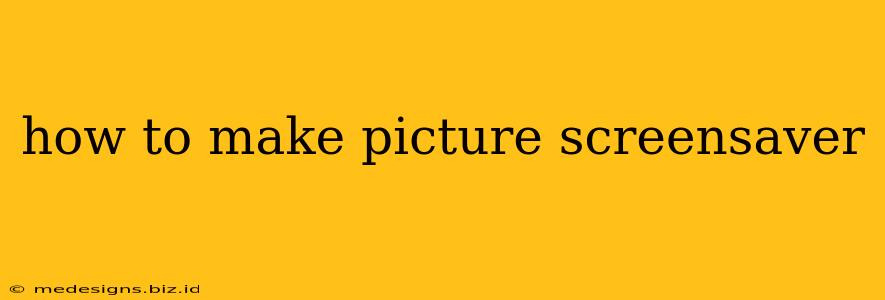Tired of the same old screensaver? Want to showcase your favorite photos? Creating a personalized picture screensaver is easier than you think! This guide will walk you through the process, regardless of your operating system. We'll cover everything from choosing the right images to setting up your custom screensaver. Let's dive in!
Choosing Your Photos
The first step is selecting the images you want to use. Consider these factors:
- Resolution: High-resolution images (at least 1920x1080 for a 1080p screen) will look sharper and more vibrant. Low-resolution images will appear blurry and pixelated.
- Variety: A diverse selection of photos will keep your screensaver visually interesting. Mix up landscapes, portraits, and close-ups.
- Theme: Consider a theme to tie your photos together. This could be a travel theme, a family theme, or a collection of your favorite artwork.
- Number of Photos: The more photos you have, the more variety your screensaver will offer. Aim for at least 10-15 photos for a dynamic experience.
Creating Your Screensaver: Windows 10/11
Windows offers a few ways to create a picture screensaver. Here are two popular methods:
Method 1: Using the Built-in Screensaver Settings
- Right-click on your desktop and select Personalize.
- Click on Lock screen.
- Scroll down and select Screensaver settings.
- Under Screensaver, select Photos.
- Click on Browse to choose the folder containing your pictures.
- Adjust the settings like slideshow speed and transition effects.
- Click Apply and then OK.
This is the simplest method for most users.
Method 2: Using Third-Party Software
Several third-party applications offer more advanced features for creating photo screensavers. These applications often provide more customization options, such as adding music, transitions, and even creating interactive screensavers. Research options available online to find one that fits your needs.
Creating Your Screensaver: macOS
macOS provides a straightforward method for creating a picture screensaver using the built-in capabilities.
- System Preferences: Click on the Apple menu () and select System Preferences.
- Desktop & Screen Saver: Click on Desktop & Screen Saver.
- Screen Saver: Select the Screen Saver tab.
- Choose a Screensaver: From the list of available screensavers, choose Slideshow.
- Choose Folder: Click on the Choose Folder button and select the folder containing your pictures.
- Customize: Adjust the settings for transition speed and other preferences.
Troubleshooting Tips
- Blurry Images: Ensure your images are high-resolution.
- Screensaver Not Working: Check your screensaver settings and make sure the correct folder is selected. Restart your computer if necessary.
- Slow Slideshow: A large number of high-resolution images can slow down the slideshow. Try reducing the number of images or using lower-resolution images.
Optimize Your Screensaver for the Best Experience
- Image Quality: Use high-resolution images for the best visual quality.
- Transition Effects: Experiment with different transition effects to find one you like.
- Slideshow Speed: Adjust the slideshow speed to your preference. Too fast and you won't see the pictures; too slow and it becomes monotonous.
- Regular Updates: Update your screensaver images periodically to keep things fresh and exciting.
By following these steps, you can easily create a personalized picture screensaver that reflects your style and personality. Enjoy your customized desktop display! Remember to share your creations with others – a visually appealing screensaver is a great conversation starter!