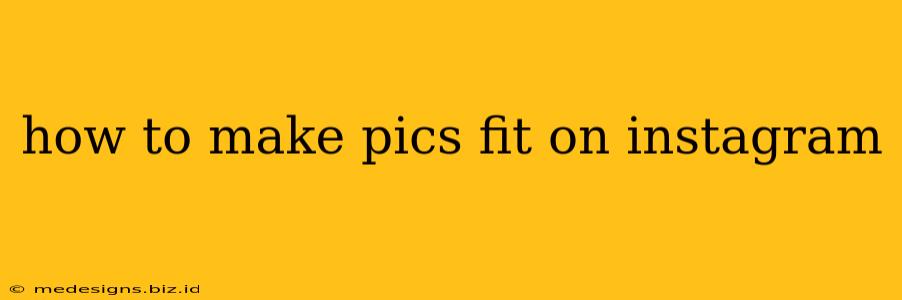Instagram is a visual platform, and the way your images appear is crucial for grabbing attention. But with different aspect ratios for different post types, getting your pictures to fit perfectly can be tricky. This guide will walk you through the best ways to ensure your images look their best on Instagram, regardless of whether you're posting to your feed, stories, or Reels.
Understanding Instagram's Aspect Ratios
Before we dive into how to make your pictures fit, let's understand the different aspect ratios Instagram supports:
-
Feed Posts: The ideal aspect ratio for feed posts is 1:1 (square), but you can also use 4:5 (portrait) and 16:9 (landscape). While technically Instagram accepts other ratios, images outside of these three will be cropped or have black bars added to make them fit, potentially ruining your composition. Sticking to these ratios ensures your images fill the screen.
-
Instagram Stories: Instagram Stories use a 9:16 (portrait) aspect ratio. This tall, vertical format is perfect for showcasing photos and videos that are best viewed vertically.
-
Reels: Reels also primarily use the 9:16 (portrait) aspect ratio, giving you the same vertical canvas as Stories, ideal for capturing full-screen moments.
How to Resize Your Images for Instagram
Now that we've covered the ideal aspect ratios, let's explore how to make your pictures fit perfectly:
Method 1: Using Mobile Editing Apps
Most smartphones come with built-in photo editing apps, and many free and paid apps are available on the app store that offer robust image editing capabilities. These apps often have a feature to easily resize your images to the exact dimensions you need. Look for options to:
- Crop: Crop your image to fit the desired aspect ratio. This is the quickest method.
- Resize: Adjust the dimensions to match one of the Instagram aspect ratios.
- Add Canvas: Extend the background of the image to fit a different aspect ratio. This works well with adding a solid background color.
Popular options include:
- Adobe Lightroom Mobile: A powerful and versatile editing app with precise resizing tools.
- Snapseed: A user-friendly app with a wide range of editing features, including resizing.
- VSCO: Known for its filters, VSCO also allows you to adjust your image size.
Method 2: Using Desktop Editing Software
For more control and precision, consider using desktop software. Popular choices include:
- Adobe Photoshop: The industry standard for image editing, offering extensive resizing and manipulation tools.
- GIMP (GNU Image Manipulation Program): A free, open-source alternative to Photoshop with powerful capabilities.
These programs allow for pixel-perfect resizing and give you more control over the process, particularly if you need to make complex adjustments or batch-process multiple images.
Method 3: Using Online Tools
Several free online tools allow you to resize images without downloading software. These tools are often quick and convenient for simple resizing tasks. Just search for "online image resizer" to find several options. Remember to choose a reputable tool to avoid any security risks.
Tips for Optimizing Your Instagram Images
Once your images are the correct size, consider these additional tips:
- High-Resolution Images: Use high-resolution images for the best quality. Pixelated images look unprofessional.
- Composition: Pay attention to the composition of your photos. Use the rule of thirds, leading lines, and other compositional techniques to create visually appealing images.
- Lighting: Good lighting is crucial. Natural light is usually best, but use artificial light strategically if necessary.
- Editing: Edit your photos to enhance their colors, contrast, and sharpness. Don't overdo it, though—keep your edits subtle and natural-looking.
By following these guidelines, you can ensure that your pictures fit perfectly on Instagram and create a visually stunning feed. Remember to experiment and find what works best for you and your style!