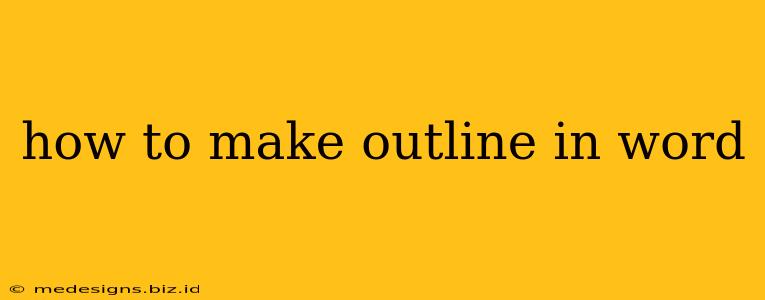Creating a well-structured outline is crucial for any writing project, whether it's a short essay or a lengthy research paper. Microsoft Word offers several tools to help you easily build and manage your outlines, improving organization and clarity. This guide will walk you through various methods, catering to different preferences and project complexities.
Method 1: Using the Built-in Outlining Feature
Word's built-in outlining feature provides a structured way to organize your thoughts. This method is ideal for projects with a clear hierarchical structure.
Step 1: Start with the Main Topic
Begin by typing your main topic or thesis statement at the top of your document. This forms the foundation of your outline.
Step 2: Add Main Points (Level 1)
Press the Tab key to indent and add your main supporting points. These are the major arguments or sections of your work. Each main point should be a separate line.
Step 3: Develop Sub-Points (Level 2 and Beyond)
For each main point, press Tab again to indent further and add supporting details or sub-points. You can continue to add more levels of indentation as needed to create a detailed and comprehensive outline.
Step 4: Utilize Numbering and Bullets
Word automatically numbers or bullets your outline points based on the indentation level. You can switch between numbering and bullets using the Numbering or Bullets buttons on the Home tab. Choose whichever style best suits your project.
Step 5: Promote and Demote Points
Need to rearrange your outline? Easily promote (move a point up a level) or demote (move a point down a level) points using the Promote and Demote buttons on the Home tab. This allows for seamless restructuring as your ideas develop.
Method 2: Using a Numbered or Bulleted List
If you prefer a simpler approach, using numbered or bulleted lists can achieve a similar outcome. This method is better suited for less complex outlines or brainstorming sessions.
Step 1: Choose Numbering or Bullets
Select the list style you prefer – numbered or bulleted – from the Home tab.
Step 2: Type Your Main Points
Type each main point on a new line.
Step 3: Add Sub-Points
Indent sub-points using the Tab key. This creates a visual hierarchy similar to the built-in outlining feature.
Step 4: Adjust Indentation
Use the Tab key to adjust the indentation level to reflect the relationships between your points.
Method 3: Creating a Formal Outline with Styles
For a professional and highly structured outline, especially for academic papers, using paragraph styles can enhance readability and organization.
Step 1: Define Heading Styles
Access the Styles pane (usually found on the Home tab). You can create or modify existing styles to represent different levels of your outline (e.g., Heading 1 for main points, Heading 2 for sub-points, etc.).
Step 2: Apply Styles
Apply the appropriate heading style to each point in your outline. This not only provides visual organization but also allows for easy navigation and manipulation of your outline using Word's outlining tools.
Step 3: Navigation Pane
Use the Navigation Pane (View > Navigation Pane) to easily jump between different sections of your outline based on headings.
Tips for Effective Outlining in Word
- Start Early: Don't wait until the last minute to create your outline. Begin outlining early in the writing process to ensure a clear and coherent structure.
- Be Specific: Use precise and concise language to describe your points. Avoid vague or overly general statements.
- Regularly Review and Revise: As your project evolves, review and revise your outline to ensure it accurately reflects your current ideas.
- Use Keywords: Incorporate relevant keywords to aid in search engine optimization (SEO) if your document is intended for online use.
By mastering these methods, you'll be well-equipped to create effective outlines in Microsoft Word, leading to better-organized and more impactful writing. Remember, a strong outline is the cornerstone of any successful writing project.