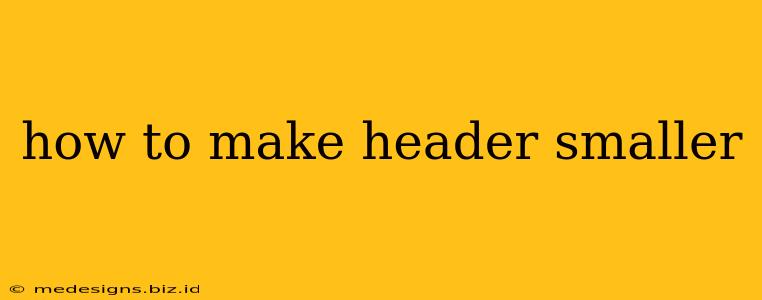Want to make your headers smaller? Whether you're working with website design, a word processing document, or even presentation software, controlling header size is crucial for visual hierarchy and readability. This guide covers various methods for shrinking headers across different platforms.
Understanding Header Sizes and Their Importance
Before diving into the "how-to," let's understand why header size matters. Headers (H1, H2, H3, etc.) are fundamental to structuring content. They not only visually organize information but also help search engines understand your page's content, impacting SEO.
Too large headers can overwhelm the page, making it look cluttered and difficult to navigate. Headers that are too small can be difficult to read, losing their impact as organizational cues. Finding the right size is about balancing visual appeal with functionality.
Factors Influencing Header Size Choice
Several factors influence the ideal header size:
- Content Length: Shorter pages might benefit from larger headers for better visual impact. Longer pages might need smaller headers to avoid overwhelming the reader.
- Screen Size: Consider how your content will appear on different devices (desktops, tablets, mobile phones). Responsive design is key!
- Font Choice: Some fonts appear larger or smaller than others, even at the same point size. Experiment to find the best fit.
- Overall Design: Your header size should complement your overall website or document design.
Methods for Reducing Header Size
The approach to shrinking headers varies depending on the platform you're using. Here are some common methods:
1. Using CSS (Cascading Style Sheets) for Web Pages
For website headers, CSS is the most flexible and powerful method. You can precisely control header size, font, and other stylistic elements. Here's a basic example:
h1 {
font-size: 2em; /* Adjust the value (e.g., 1.5em, 1.2em) to your liking */
}
h2 {
font-size: 1.5em;
}
h3 {
font-size: 1.2em;
}
This code snippet reduces the size of H1, H2, and H3 headers. You'll need to add this CSS code to your website's stylesheet (usually a .css file).
2. Adjusting Font Size in Word Processors (Microsoft Word, Google Docs, etc.)
In word processing programs, you can directly adjust the font size of your headers.
- Select the header text.
- Use the font size dropdown menu to choose a smaller size. Experiment with different point sizes until you find what looks best.
Many word processors also offer heading styles (e.g., Heading 1, Heading 2) that allow you to quickly apply pre-defined formatting including font size.
3. Modifying Header Size in Presentation Software (PowerPoint, Google Slides)
Presentation software also offers straightforward ways to adjust header sizes.
- Select the header text.
- Look for the font size option in the formatting toolbar.
- Adjust the size to your preference.
Similar to word processors, pre-designed header styles are often available, providing quick formatting.
Tips for Optimizing Header Sizes
- Maintain Consistency: Use a consistent size hierarchy among your headers (H1 being the largest, H2 smaller, and so on).
- Test and Refine: Experiment with different sizes and styles to find what works best for your specific content and design.
- Consider Accessibility: Ensure your headers are large enough to be easily read by users with visual impairments. Use sufficient contrast between text and background.
- Mobile Responsiveness: If you are working on a website, always ensure your headers are appropriately sized and readable across various devices.
By following these techniques, you can effectively control header sizes to improve the visual appeal and readability of your documents, presentations, or websites. Remember to prioritize clarity and consistency for the best results.