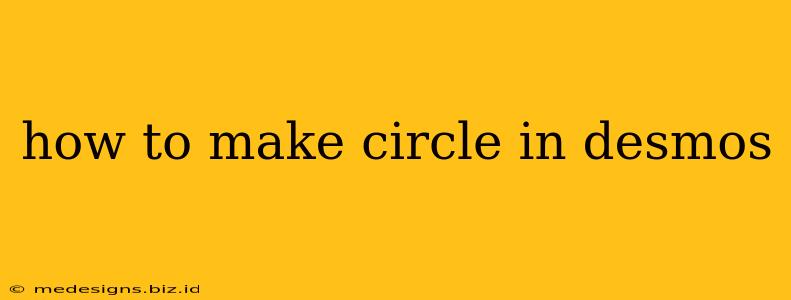Desmos is a powerful online graphing calculator, perfect for visualizing mathematical concepts. Creating a circle is a fundamental task, and this guide will walk you through several methods, from the simplest to more advanced techniques. Whether you're a student, teacher, or just curious, you'll learn how to effortlessly create circles of any size and position.
Understanding the Equation of a Circle
Before diving into Desmos, let's refresh our understanding of the equation of a circle. The standard form is:
(x - h)² + (y - k)² = r²
Where:
- (h, k) represents the center of the circle.
- r represents the radius of the circle.
This equation defines all the points (x, y) that lie on the circle's circumference.
Method 1: Using the Standard Equation Directly
This is the most straightforward approach. Simply input the equation directly into Desmos, replacing h, k, and r with your desired values.
Example: To create a circle centered at (2, 3) with a radius of 5, you'd type:
(x - 2)^2 + (y - 3)^2 = 5^2
Desmos will instantly render the circle. Experiment with different values for h, k, and r to see how the circle changes.
Tips for this method:
- Accuracy is key: Make sure to use parentheses correctly. Incorrect parentheses can lead to an incorrect graph.
- Explore variations: Try using decimals for the radius or coordinates to create circles with fractional values.
Method 2: Using the Circle Tool (if available)
Some versions of Desmos might offer a dedicated circle tool. If you see a circle icon in the toolbar, click it and then click and drag on the graph to create a circle. This method is extremely intuitive, especially for beginners. Desmos will automatically display the equation of the circle you've drawn.
Method 3: Implicit Equations and Parametric Equations (Advanced)
For those comfortable with more advanced mathematical concepts, you can also create a circle using implicit or parametric equations.
Using Implicit Equations:
While the standard equation is explicit, you can also represent a circle implicitly. This is less common but can be useful in certain contexts.
Example: The equation x^2 + y^2 = r^2 represents a circle centered at the origin (0,0) with radius r.
Using Parametric Equations:
Parametric equations offer another way to define a circle. They define x and y separately as functions of a parameter, typically denoted as t.
Example:
x = r*cos(t)y = r*sin(t)
where 0 ≤ t ≤ 2π. This creates a circle with radius r centered at the origin. You can adjust the center by adding h and k to x and y respectively:
x = r*cos(t) + hy = r*sin(t) + k
This method provides more control over how the circle is drawn and can be particularly helpful when combining circles with other animations or functions.
Troubleshooting Common Issues
- No circle appearing: Double-check your equation for typos, especially parentheses. Make sure your numbers are correctly formatted and that you are using the correct mathematical operators.
- Circle is distorted: Verify that your equation is correctly formatted, and make sure your axis scales are appropriate. Zooming in or out might help.
Conclusion
Creating circles in Desmos is remarkably simple, regardless of your mathematical expertise. By mastering these methods, you can easily visualize circular shapes and incorporate them into more complex mathematical explorations. Remember to experiment with different values and explore the various methods to deepen your understanding of circles and Desmos' graphing capabilities.