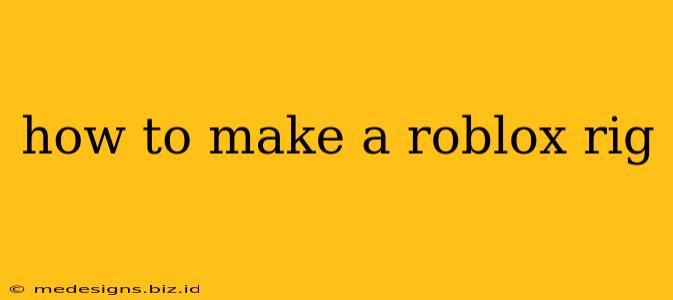Creating a Roblox rig is a fun and rewarding process that allows you to customize your avatar's appearance and animations. This guide will walk you through the steps, from understanding the basics to mastering advanced techniques. Whether you're a beginner or experienced, you'll find valuable tips and tricks here.
Understanding Roblox Rigs
Before diving into the creation process, it's crucial to understand what a Roblox rig actually is. Essentially, it's a system of interconnected parts (bones) that control the movement and animation of your avatar. These parts are linked together in a hierarchical structure, allowing for realistic and fluid movements. A well-made rig enables smooth animations, making your avatar look more lifelike and expressive.
Key Components of a Roblox Rig:
- Parts: These are the individual components of your avatar, like the head, torso, arms, and legs.
- Joints: These connect the parts together, allowing for articulation and movement. Different joint types (ballsocket, hinge, etc.) offer various ranges of motion.
- Motor6Ds: These are crucial for animating the rig, controlling the rotation and position of the joints.
- Animations: These are sequences of movements defined by changing the position and rotation of the Motor6Ds.
Creating Your First Roblox Rig: A Step-by-Step Guide
This guide will focus on a simple rig, perfect for beginners. More complex rigs require advanced modeling and animation techniques.
Step 1: Preparing Your Model
Start with a 3D model of your avatar. You can create this yourself using a 3D modeling program like Blender, or download a pre-made model from online resources. Ensure your model consists of separate parts for each body segment (head, torso, arms, legs). This is crucial for proper rigging.
Step 2: Importing the Model into Roblox Studio
Open Roblox Studio and import your 3D model. Roblox Studio supports various file formats, including FBX and OBJ.
Step 3: Creating the Rig Structure
-
Insert Parts and Joints: Add the necessary parts for your rig (head, torso, arms, legs). Then, insert appropriate joints to connect the parts. Ballsocket joints are often used for the shoulders and hips, while hinge joints can be used for elbows and knees.
-
Organizing Parts: Use the model hierarchy in Roblox Studio to arrange parts logically. This makes it easier to work with your rig and understand the relationships between parts.
-
Name Parts Clearly: Clearly naming your parts (e.g., "RightUpperArm," "LeftLowerLeg") is essential for easier animation and debugging.
Step 4: Setting up Motor6Ds
For each joint, insert a Motor6D. The Motor6D's Part0 should be connected to the parent part, and Part1 to the child part. Adjust the C0 and C1 properties to fine-tune the starting pose of your rig.
Step 5: Animating Your Rig
This step involves creating animations by changing the CFrame properties of your Motor6Ds over time. You can use Roblox Studio's animation editor to create and refine animations. Experiment with different keyframes to achieve the desired movements.
Tips and Tricks for Advanced Rigging
- Use Reference Images: Referencing images or videos of human or animal movement can improve realism.
- Optimize for Performance: Reduce the number of parts and joints where possible for better game performance.
- Master Weighting: Learn how to use weights to control the influence of different parts during animation, creating more natural movement.
- Explore Advanced Techniques: Explore inverse kinematics (IK) for more sophisticated character control.
Conclusion:
Creating a Roblox rig involves a combination of modeling, rigging, and animation skills. By following this guide and practicing regularly, you can create impressive avatars with lifelike movements. Remember, practice is key! Start with simple rigs and gradually progress to more complex ones. Happy rigging!