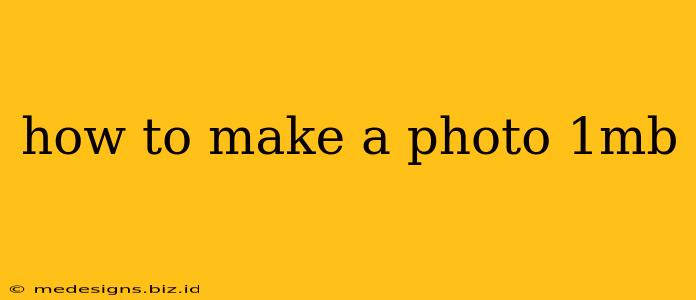Want to share your stunning photos online without sacrificing quality or bogging down websites? Learning how to make a photo 1MB is crucial for efficient web sharing. This guide covers various methods, helping you optimize your images for different platforms and purposes.
Understanding Image Size and File Formats
Before we dive into the how-to, let's understand the basics. A photo's file size (measured in MB or megabytes) depends on two main factors: resolution and file format.
- Resolution: This refers to the number of pixels in your image (width x height). Higher resolution means more detail, resulting in a larger file size.
- File Format: Different formats compress image data differently. JPEG (JPG) is widely used for photos due to its good compression, while PNG is often preferred for graphics with sharp lines and transparency. Generally, JPEGs are smaller than PNGs for the same image.
1MB is a relatively small file size for a photo, especially high-resolution ones. Achieving this size might require some compromise on image quality, depending on your starting image.
Methods to Reduce Photo File Size to 1MB
Here are several effective ways to reduce your photo's file size:
1. Using Image Editing Software
Professional software like Adobe Photoshop and GIMP offer advanced compression options. These tools allow fine-tuned control over image quality and file size. You can adjust the compression level and experiment to achieve your desired 1MB target without significant visual loss.
Steps (General):
- Open your photo: Import your image into your chosen software.
- Resize: Reduce the dimensions of the image if it's too large. A smaller resolution directly impacts file size.
- Save as JPEG: Choose JPEG as your file format for optimal compression.
- Adjust Quality: Experiment with the quality setting (often a slider or percentage). A lower quality setting results in a smaller file size but may reduce image sharpness. Find the sweet spot that balances quality and file size.
- Save: Save your image, checking the file size to ensure it's under 1MB.
2. Using Online Image Resizers
Numerous free online tools can resize and compress images quickly and easily. These are great for quick edits without installing software. Popular choices include:
- TinyPNG: Excellent for PNG compression, but also handles JPEGs.
- Compressor.io: Versatile tool supporting various file formats and offering various compression options.
- iLoveIMG: A user-friendly website with various image editing features, including resizing and compression.
Steps (General):
- Upload your image: Select your photo from your computer.
- Adjust settings (if available): Some tools allow you to specify the desired file size or compression level.
- Compress/Resize: Initiate the process.
- Download: Download the optimized image.
3. Using Built-in Operating System Tools
MacOS and Windows both have built-in image editing capabilities that allow for some resizing and compression. These aren't as powerful as dedicated software, but can be sufficient for simple adjustments.
4. Choosing the Right Camera Settings
If you're taking photos specifically for online use, adjust your camera settings to capture images at a resolution appropriate for the web. Lower resolution photos will have smaller file sizes from the start. Experiment with lower megapixel settings.
Tips for Optimizing Images for Web Use
- Don't over-compress: Excessive compression leads to significant quality loss. Aim for a balance between file size and visual fidelity.
- Use appropriate formats: JPEG is generally best for photos, while PNG is better for graphics and images requiring transparency.
- Test on your target platform: Upload your optimized image to see how it looks on the platform you intend to use (website, social media, email).
By understanding image file size factors and using the methods above, you can effectively make your photos 1MB without sacrificing too much quality, ensuring optimal performance for online sharing. Remember to always save a copy of your original, high-resolution image before making any significant adjustments.