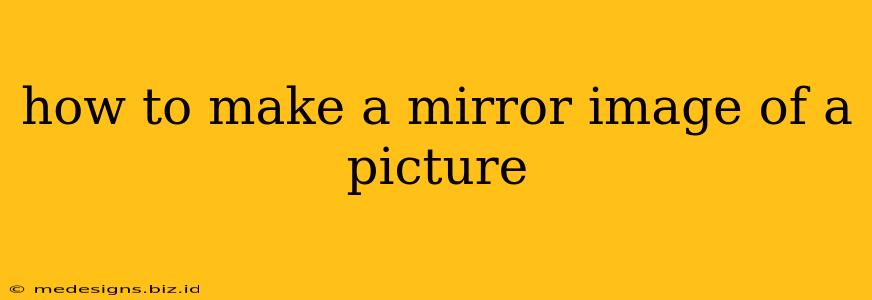Want to create a mirror image of a picture? Whether you're working on a design project, need a quick fix for a photo, or just want to experiment with image manipulation, this guide will walk you through various methods to flip your images horizontally or vertically. We'll cover everything from simple online tools to advanced photo editing software. Let's dive in!
Understanding Horizontal and Vertical Flips
Before we get started, it's important to understand the difference between horizontal and vertical flips:
-
Horizontal Flip (Mirror Image): This is the most common type of flip, where the image is reflected as if it were in a mirror. The left side becomes the right, and vice versa. This is what most people mean when they say "mirror image".
-
Vertical Flip: This flips the image upside down. The top becomes the bottom and vice versa.
Methods to Create a Mirror Image of a Picture
Here are several methods you can use, catering to different skill levels and software availability:
1. Using Online Image Editors
Several free online tools allow you to flip images quickly and easily without downloading any software. These are ideal for single image edits and require no technical expertise. Just search online for "free online image editor" and find one you like. Many offer the flip function prominently in their editing tools. Look for options labeled "Flip Horizontal" or "Mirror Image."
Advantages: Free, easy to use, no software installation required. Disadvantages: Limited features compared to dedicated software, potential reliance on internet connection.
2. Utilizing Built-in Operating System Tools
Both Windows and macOS offer built-in image viewing applications that usually include image manipulation options like flipping. These are convenient if you don't want to install additional software.
-
Windows: Right-click on your image, select "Open with" and choose your default image viewer (like Photos). Look for editing tools within the viewer. The specific steps may vary depending on the viewer.
-
macOS: Open your image with Preview. Look for the "Tools" menu, and within that you’ll likely find a rotate or flip option.
Advantages: Convenient, no additional software needed. Disadvantages: Limited functionality compared to dedicated image editors.
3. Employing Photo Editing Software (Photoshop, GIMP, etc.)
Professional photo editing software such as Adobe Photoshop and GIMP provide advanced tools and precise control over image manipulation. These are best for more complex edits and those requiring high-quality results.
Photoshop: Open your image in Photoshop. Go to "Image" > "Image Rotation" > "Flip Canvas Horizontal" (for a mirror image) or "Flip Canvas Vertical".
GIMP: Open your image in GIMP. Go to "Image" > "Transform" > "Flip Horizontally" (for a mirror image) or "Flip Vertically".
Advantages: Powerful tools, high-quality results, precise control. Disadvantages: Requires learning curve, may require purchasing software (Photoshop), takes more time.
4. Using Mobile Apps
Many free and paid mobile apps (available on both iOS and Android) offer image editing capabilities, including flipping. Search your app store for "photo editor" to find suitable options. Most will have clear icons for horizontal and vertical flipping.
Advantages: Convenient for mobile users, many free options available. Disadvantages: Functionality may vary depending on the app.
Tips for Choosing Your Method
- Speed and Simplicity: For a quick flip of a single image, online tools or built-in operating system tools are ideal.
- Advanced Editing: If you need more control or are working on a complex project, dedicated photo editing software is recommended.
- Mobile Convenience: For on-the-go edits, a mobile app is the most convenient option.
No matter which method you choose, creating a mirror image of your picture is a straightforward process. Now you're equipped to flip your images with ease! Remember to save your flipped image to avoid losing your work.