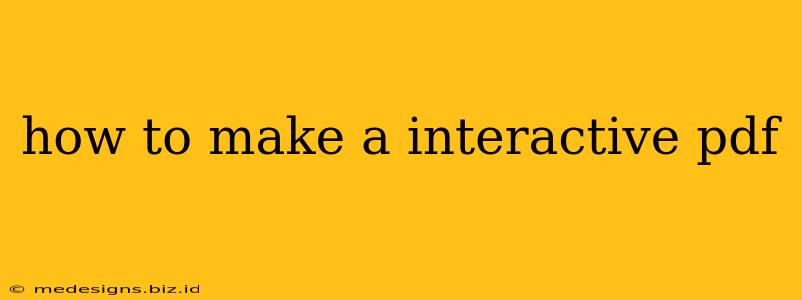Creating interactive PDFs can significantly enhance user engagement and the overall effectiveness of your documents. Whether you're designing a captivating ebook, an engaging training manual, or a dynamic form, interactive elements can transform a static PDF into a dynamic and user-friendly experience. This guide will walk you through the process, outlining different methods and tools to help you create your own interactive masterpieces.
Understanding Interactive PDF Features
Before diving into the creation process, let's explore the exciting possibilities interactive PDFs offer:
- Hyperlinks: Navigate effortlessly within the document or to external websites using hyperlinks. This improves readability and allows for seamless transitions between sections or resources.
- Buttons: Add interactive buttons that trigger actions like navigating to different pages, playing audio or video, or submitting forms. Buttons are excellent for guiding users through your content.
- Forms: Create fillable forms for data collection, surveys, or applications. Interactive forms streamline processes and eliminate the need for manual data entry.
- Multimedia: Integrate audio, video, and animations to enrich your PDF content, making it more engaging and memorable.
- Annotations & Comments: Encourage user interaction with annotation and commenting tools. This allows for feedback, discussions, and collaborative work.
- 3D Models & Animations: For advanced interactivity, consider embedding 3D models or animations to showcase products, processes, or concepts.
Methods for Creating Interactive PDFs
Several methods exist for creating interactive PDFs, catering to different skill levels and software preferences:
1. Using Adobe Acrobat Pro DC
Adobe Acrobat Pro DC is the industry-standard software for creating and editing PDFs. Its robust features provide complete control over interactivity:
- Intuitive Interface: The software boasts a user-friendly interface, making it relatively easy to add interactive elements.
- Extensive Features: Access a wide array of tools for creating hyperlinks, buttons, forms, multimedia integrations, and more.
- Advanced Options: Handle complex interactive features and customize the look and feel of your interactive elements.
- Cost: It's a subscription-based software, representing a significant investment.
Steps: (This is a simplified overview. Consult Adobe's documentation for detailed instructions.)
- Open your PDF in Adobe Acrobat Pro DC.
- Utilize the "Tools" panel to access features like "Edit PDF," "Forms," "Multimedia," and "Links."
- Add your interactive elements using the appropriate tools.
- Test your interactive PDF thoroughly to ensure everything functions correctly.
- Save your interactive PDF.
2. Using Online PDF Editors
Several online PDF editors offer interactive features without requiring software downloads or installations. These services often have free plans with limitations and paid plans offering advanced features.
- Ease of Use: Often easier to learn than dedicated software.
- Accessibility: Accessible from any device with an internet connection.
- Cost: Many offer free plans but with limited functionality. Paid plans usually provide more features and higher storage limits.
Examples: Consider exploring online PDF editors like Smallpdf, PDFescape, or Sejda. Each platform has its unique features and pricing structure.
3. Using Microsoft Word & Other Word Processors
While not designed specifically for PDF creation, some word processors like Microsoft Word allow you to create PDFs with limited interactivity. This method is suitable for simpler interactive elements.
Tips for Designing Effective Interactive PDFs
- Clear Navigation: Ensure easy navigation between sections and pages.
- Intuitive Design: Use clear and concise labeling for interactive elements.
- Accessibility: Design your interactive elements with accessibility in mind. Use appropriate alt text for images and ensure compatibility with assistive technologies.
- Thorough Testing: Test your interactive PDF on different devices and browsers to ensure consistent functionality.
- Content Strategy: Plan the content and interactivity carefully to achieve your desired outcome.
Conclusion
Creating interactive PDFs transforms static documents into engaging and dynamic experiences. Choosing the right method and tools depends on your needs, budget, and technical skills. By following the steps and tips outlined above, you can create interactive PDFs that captivate your audience and effectively communicate your message. Remember to always test your final product thoroughly!