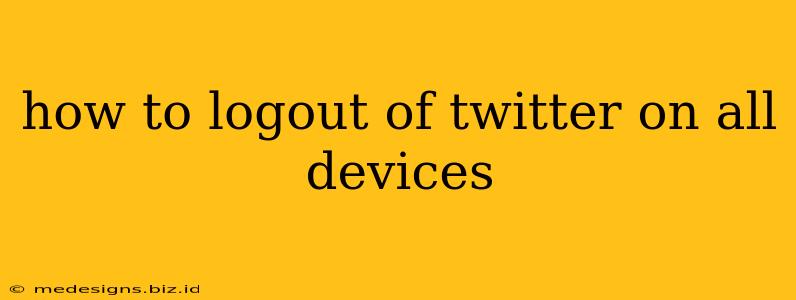Are you ready to disconnect from Twitter across all your devices? Whether you're concerned about security, want a digital detox, or simply want a fresh start, knowing how to log out of Twitter everywhere is essential. This comprehensive guide will walk you through the steps to ensure you're completely logged out, regardless of whether you're using a desktop, mobile app, or browser.
Understanding the Importance of Logging Out
Logging out of your Twitter account on all devices is crucial for several reasons:
- Security: Leaving yourself logged in on multiple devices increases your vulnerability to unauthorized access. If one device is compromised, your entire account is at risk.
- Privacy: Protecting your privacy is paramount. Logging out prevents others from accessing your account and viewing your tweets, direct messages, and other sensitive information.
- Account Control: Properly logging out gives you full control over your account activity, ensuring only you can access it.
How to Log Out of Twitter on Different Devices
Logging out completely requires a multi-pronged approach, addressing each platform individually. Here's a step-by-step guide:
Logging Out of Twitter on Your Web Browser:
- Open Twitter: Access your Twitter account through your preferred web browser (Chrome, Firefox, Safari, etc.).
- Locate your Profile Icon: Click on your profile picture located in the upper right-hand corner of the page.
- Access Settings and Privacy: From the dropdown menu, select "Settings and privacy."
- Navigate to Account: In the settings menu, choose "Account."
- Log Out: At the bottom of the Account section, you should find a button labeled "Log out." Click this button.
Logging Out of the Twitter Mobile App (iOS and Android):
- Open the Twitter App: Launch the Twitter app on your smartphone or tablet.
- Access Your Profile: Tap on your profile picture located in the upper left-hand corner.
- Navigate to Settings and Privacy: Tap on "Settings and privacy."
- Locate the "Log out" Option: Scroll down to the "Account" section, and you should find the "Log out" option. Tap it.
- Confirm Logout: You'll likely receive a confirmation prompt. Tap to confirm your logout.
Logging Out of Twitter on All Devices Simultaneously (The Crucial Step):
While logging out of individual devices is important, the most effective way to ensure complete disconnection is to change your password. This invalidates all existing sessions and forces a re-login on every device.
- Access Account Settings: As described in the web browser instructions, navigate to your Twitter "Settings and privacy," then "Account".
- Change Your Password: Locate the option to change your password and follow the instructions to create a strong, new password.
Additional Security Measures:
To enhance your security further, consider these additional steps:
- Enable Two-Factor Authentication (2FA): 2FA adds an extra layer of security by requiring a code from your phone or another device in addition to your password.
- Review Your Connected Apps: Check which apps have access to your Twitter account and revoke access to any you no longer use or trust. This can be done within your Twitter account settings.
- Regularly Review Your Account Activity: Regularly check your Twitter account activity for any suspicious logins or actions.
By following these steps, you can effectively log out of Twitter on all devices and significantly improve your account's security and privacy. Remember, proactive security measures are essential in today's digital landscape.