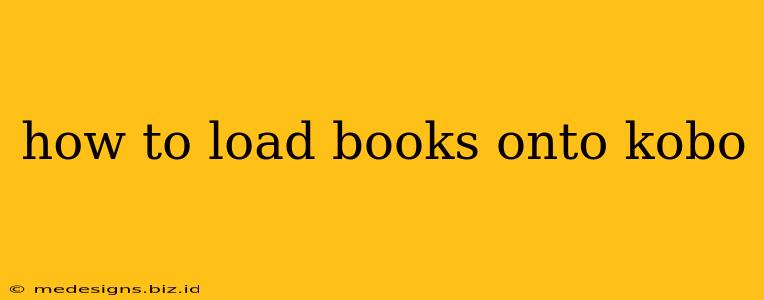So you've got your shiny new Kobo eReader, and you're ready to dive into a world of digital reading. But how do you actually get those books onto your device? Don't worry, it's easier than you think! This comprehensive guide will walk you through every method, ensuring you're a Kobo loading pro in no time.
Understanding Kobo's Ecosystem: Key Players
Before we dive into the "how-to," let's quickly understand the key players involved in getting your books onto your Kobo:
- Kobo.com: This is Kobo's online bookstore. You can purchase ebooks directly from here.
- Kobo App: If you prefer reading on your phone or tablet, the Kobo app mirrors your Kobo eReader experience.
- Calibre: This is a powerful, free, and open-source ebook management software that can help you organize, convert, and transfer ebooks to your Kobo. (More on this later!)
- Your Computer: Your computer acts as the bridge between your ebook sources and your Kobo.
Method 1: The Easiest Way - Buying Directly from Kobo
This is the simplest method, especially for beginners.
- Connect to Wi-Fi: Ensure your Kobo is connected to a stable Wi-Fi network.
- Browse the Kobo Store: Open the Kobo app or navigate your eReader to the Kobo Bookstore.
- Find Your Book: Search for the book you want using the search bar.
- Purchase and Download: Purchase the book and it will automatically download to your Kobo.
Pros: Simple, straightforward, and supports DRM (Digital Rights Management).
Cons: Limited to books available on the Kobo store.
Method 2: Sideloading eBooks using a USB Cable (For EPUB and other formats)
This method allows you to load books you already own or have obtained from other sources. This is where Calibre truly shines.
- Connect your Kobo: Connect your Kobo to your computer using a USB cable. Your Kobo will appear as a drive.
- (Optional) Install Calibre: Download and install Calibre on your computer. It's free and incredibly user-friendly. Calibre can convert many ebook formats to the formats compatible with your Kobo.
- Add Books to Calibre (If Using): Add your ebooks (in formats like EPUB, MOBI, PDF) to Calibre's library.
- Connect Your Kobo to Calibre: Calibre will automatically detect your Kobo.
- Transfer Books: Select the books you want to transfer and click on "Send to Device."
Pros: Allows loading of books from various sources. Great control over your eBook library.
Cons: Requires a bit of setup. Some DRM-protected books may not transfer easily. Always check copyright laws before transferring copyrighted material.
Method 3: Using the Kobo App (for Cloud Sync)
If you purchase books from Kobo, syncing your Kobo app and your Kobo eReader allows for seamless access across devices.
- Sign in: Make sure you're signed in with the same Kobo account on both your Kobo and Kobo app.
- Purchase or download: Purchase a book from the Kobo app or download a book already in your Kobo account.
- Sync: The books will automatically sync across devices.
Pros: Convenient for accessing your books on multiple devices.
Cons: Relies on a strong internet connection for syncing.
Troubleshooting Common Issues
- Kobo Not Recognized: Check your USB cable and try different USB ports. Restart your computer and Kobo.
- Books Not Appearing: Ensure your Kobo is connected to Wi-Fi (for some downloads) and that the files are in a supported format.
- DRM Issues: Some DRM-protected books might be restricted to specific devices or platforms.
Conclusion: Choosing the Right Method for You
The best method for loading books onto your Kobo depends on your personal preferences and where you get your ebooks. For simplicity, buying directly from Kobo is ideal. For greater control and loading books from multiple sources, Calibre is your best friend. Remember to always respect copyright laws and only transfer books you have the right to access. Happy reading!