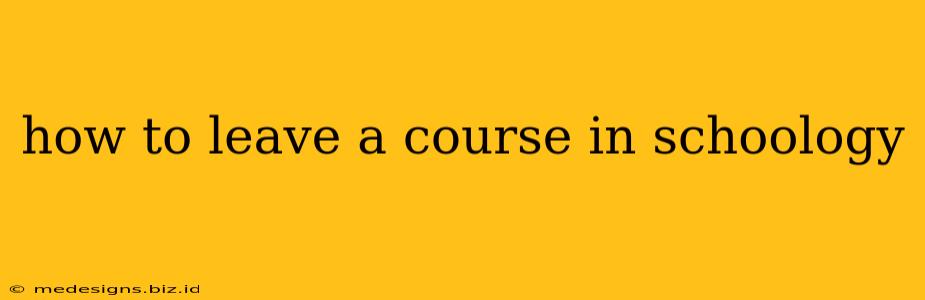Are you finished with a Schoology course and want to remove it from your dashboard? Perhaps you accidentally enrolled in the wrong class, or the course is no longer relevant to you. Whatever the reason, leaving a Schoology course is a straightforward process. This guide will walk you through the steps, ensuring a smooth and efficient removal.
Understanding Schoology Courses and Enrollment
Before we dive into how to leave, it's important to understand that your ability to leave a course depends on your role. Students generally have the option to unenroll themselves, while teachers and other instructors usually need to remove students manually or through administrative settings.
Leaving a Course as a Student
If you're a student wanting to leave a Schoology course, follow these steps:
-
Access the Course: Log into your Schoology account and navigate to the course you wish to leave.
-
Locate Course Settings: The exact location of the settings menu varies slightly depending on your Schoology version. Look for a gear icon (⚙️), a three-dot menu (...), or a similar symbol typically found within the course's main navigation bar. Click on it.
-
Find the Unenroll Option: Within the settings menu, you should find an option to "Unenroll," "Leave Course," or something similar. The wording might be slightly different, but the function remains the same.
-
Confirm Your Decision: Schoology will usually prompt you to confirm your decision to leave the course. Carefully review the message, ensuring you're ready to remove yourself from the course materials and any associated activities and assignments. Click "Yes," "Confirm," or the equivalent button to finalize the unenrollment process.
-
Course Removal: The course should now be removed from your Schoology dashboard. You will no longer receive updates or notifications related to that specific course.
Leaving a Course as a Teacher or Instructor
Teachers and instructors cannot simply unenroll themselves. The process requires administrative access or using Schoology's course management tools. Here's a general overview; however, the specific steps may differ based on your institution's Schoology configuration:
-
Access Course Management: You'll typically need to access the course settings or administrative panel within Schoology.
-
Student Management: Find the section dedicated to managing students enrolled in the course.
-
Remove Student: Locate the student you wish to remove (or yourself if you're an instructor who needs to leave) and select the option to remove or delete them from the course.
-
Confirmation: Confirm the removal.
Troubleshooting Common Issues
-
Can't find the unenroll option? Check your Schoology version and consult your school's IT support or Schoology help documentation. The interface might vary slightly.
-
Error message upon unenrolling? Contact your school's IT department or Schoology support for assistance. There might be a technical issue preventing the unenrollment.
-
Still seeing the course after unenrolling? Refresh your browser or try logging out and back into Schoology. Sometimes, cached data can cause a delay in reflecting the changes.
Leaving a Schoology course is generally a simple process for students. If you encounter any problems, don't hesitate to seek assistance from your school's IT support or Schoology's help resources. Remember to check your Schoology version for slight variations in the interface.