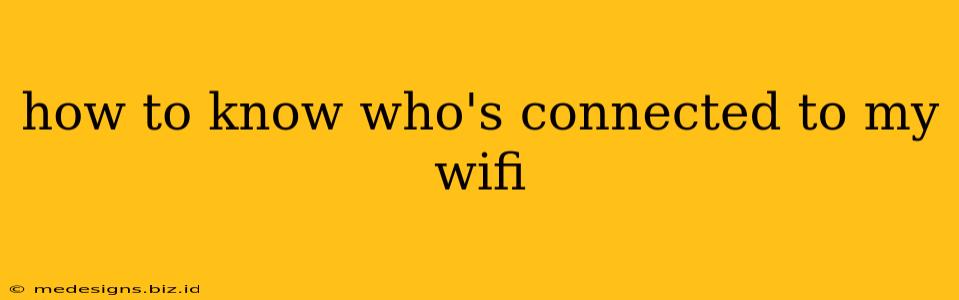Sharing your home WiFi is convenient, but it's crucial to know who's accessing your network. Unauthorized users can slow down your internet speed, pose security risks, and even use your connection for illegal activities. This guide will show you how to identify all devices connected to your WiFi network, regardless of your router's brand or operating system.
Identifying Connected Devices: A Step-by-Step Guide
The process of checking connected devices varies slightly depending on your router's manufacturer and your internet service provider (ISP). However, the general steps remain the same:
1. Access Your Router's Admin Panel
This is the most important step. To access the admin panel, you'll typically need to open a web browser and type your router's IP address into the address bar. Common IP addresses include 192.168.1.1, 192.168.0.1, and 10.0.0.1. If you don't know your router's IP address:
- Check your router: The IP address is often printed on a sticker on the router itself.
- Check your computer's network settings: The instructions for finding this vary by operating system (Windows, macOS, etc.), but a quick online search ("find router IP address Windows 10," for example) will provide the necessary steps.
Once you've found the IP address, type it into your browser and press Enter. You'll be prompted to enter a username and password. These are usually found on the same sticker on your router or in your router's documentation. If you've changed them, use your custom credentials.
2. Locate the Connected Devices List
Once logged into your router's admin panel, look for sections like "Attached Devices," "Connected Devices," "Wireless Clients," or similar. The exact wording depends on your router's interface. This section will display a list of all devices currently connected to your WiFi network.
3. Identify the Devices
The list usually shows information such as:
- Device Name: The name you assigned to the device (if any). This is often the most helpful identifier.
- MAC Address: A unique identifier for each device. You can use this to identify devices even if they don't have descriptive names.
- IP Address: The device's IP address on your network.
If a device name is unfamiliar or the MAC address doesn't match any of your devices, it's a strong indication of an unauthorized connection.
4. Managing Unauthorized Connections
If you find unauthorized devices, you can usually block them from accessing your network through your router's admin panel. Look for options to "block," "remove," or "disconnect" devices.
Improving WiFi Security
Knowing who's connected is just one part of maintaining WiFi security. Here are some additional steps you can take:
- Use a Strong Password: Choose a strong, unique password that's difficult to guess. Avoid using easily guessable passwords like "password" or "123456."
- Enable WPA2/WPA3 Encryption: This is a critical security measure that protects your network from unauthorized access. Make sure your router is configured to use the most up-to-date encryption protocol.
- Regularly Update Your Router's Firmware: Keeping your router's firmware up-to-date is crucial for patching security vulnerabilities.
- Change Default Admin Credentials: Never use the default username and password provided by your router manufacturer. Change them to something strong and secure as soon as you set up your router.
By following these steps, you can effectively monitor your WiFi network and take steps to ensure its security. Remember, vigilance is key to keeping your home network safe and your data protected.