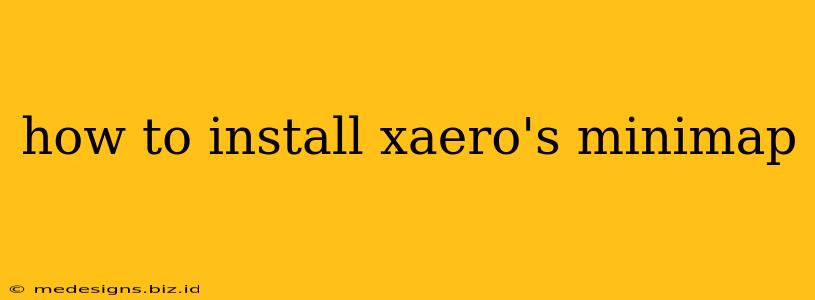Xaero's Minimap is a hugely popular Minecraft mod that provides a highly customizable minimap, significantly enhancing gameplay and exploration. But how do you actually get it working? This guide will walk you through the installation process, ensuring you're up and running with your very own in-game minimap in no time.
Prerequisites: What You'll Need
Before you begin, make sure you have the following:
- A Minecraft Java Edition installation: Xaero's Minimap is not compatible with Minecraft Bedrock Edition. Make sure you're using the Java version.
- Forge: This is a modding API (Application Programming Interface) that allows Minecraft to run mods like Xaero's Minimap. You'll need to download and install Forge before installing the minimap itself. You can find the appropriate Forge version for your Minecraft version on the official Forge website.
- The Xaero's Minimap Mod: Download the appropriate version of the mod file (usually a
.jarfile) from CurseForge or other reputable Minecraft modding websites. Always download from trusted sources to avoid malware.
Step-by-Step Installation Guide
Here's a detailed walkthrough of the installation process:
Step 1: Install Forge
- Download the correct Forge installer for your Minecraft version. Make sure it matches your version precisely!
- Run the installer. This will install Forge alongside your existing Minecraft installation. You'll likely see a new profile appear in your Minecraft launcher.
Step 2: Locate Your Mods Folder
- Open your Minecraft launcher.
- Select the Forge profile you just installed.
- Once the game loads (it may take a few seconds longer than usual on the first run), close the game without creating a new world.
- The Minecraft mods folder is located at:
%appdata%\.minecraft\mods(Windows) or~/.minecraft/mods(macOS/Linux). Open this folder.
Step 3: Install Xaero's Minimap
- Simply drag and drop the downloaded Xaero's Minimap
.jarfile into themodsfolder you located in the previous step.
Step 4: Launch Minecraft
- Launch Minecraft using your Forge profile.
- Create a new world or load an existing one.
- You should now see Xaero's Minimap in the game!
Troubleshooting Common Issues
- Minimap not showing up: Double-check that you've placed the
.jarfile in the correctmodsfolder. Ensure you are using the correct Forge version for your Minecraft version and that the Xaero's Minimap version is compatible with both. - Mod Conflicts: If you're using other mods, they might conflict with Xaero's Minimap. Try disabling other mods temporarily to see if that resolves the issue.
- Outdated Versions: Always use the latest versions of both Forge and Xaero's Minimap for optimal compatibility and performance.
Configuring Your Minimap
Xaero's Minimap boasts extensive configuration options. Access the settings in-game using the default keybind (usually 'M'). You can customize aspects such as map size, zoom level, displayed information, and much more. Experiment with different settings to find the perfect setup for your playstyle.
By following these steps, you should successfully install and enjoy the benefits of Xaero's Minimap in your Minecraft adventures. Happy exploring!