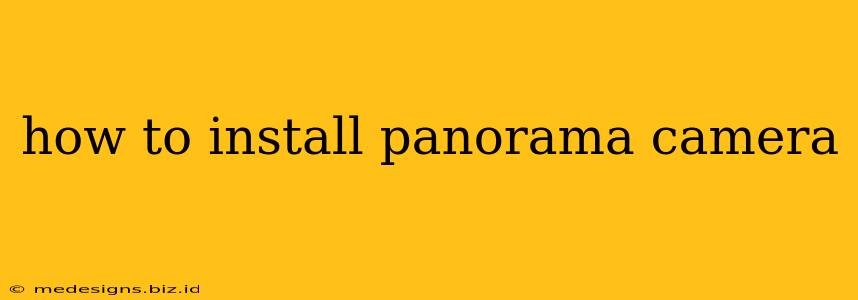Installing a panorama camera might seem daunting, but with the right approach, it's a straightforward process. This guide covers everything from choosing the right location to connecting your camera and configuring its settings. Whether you're a seasoned photographer or a complete novice, we'll walk you through each stage to ensure a smooth installation.
Choosing the Perfect Location for Your Panorama Camera
The location you choose significantly impacts the quality of your panoramic images. Consider these factors:
-
Field of View: Identify an area that offers a broad, unobstructed view. The more expansive your view, the more impressive your panoramas will be. Avoid areas with significant obstacles like trees or buildings that might disrupt the image.
-
Stability: Ensure the camera is mounted on a stable surface, especially if you're using a time-lapse or long exposure setting. Wind, vibrations, or any movement can significantly blur your images. Consider using a sturdy tripod.
-
Power Source: Plan for a reliable power source. While some panorama cameras have long battery lives, you might need an external power supply for extended use. Consider proximity to power outlets or the feasibility of using solar panels.
-
Weather Protection: If your camera will be outside, consider weatherproofing. A waterproof enclosure or appropriate shelter is crucial to protect your investment from the elements.
-
Security: Consider the security of your camera's location. Theft is a concern, so choose a location that's relatively safe and secure.
Step-by-Step Installation Guide
Once you've chosen your location, follow these steps for a seamless installation:
1. Mount the Camera
Securely mount your panorama camera to its chosen location. This often involves attaching it to a tripod or mounting bracket. Make sure the mount is stable and level.
2. Connect to Power
Connect your camera to its power source. Double-check the connections to ensure a stable power supply.
3. Configure Network Settings (If Applicable)
Many panorama cameras require a network connection for remote access and control. Follow the manufacturer's instructions to connect your camera to your Wi-Fi network or a wired Ethernet connection.
4. Set Up Image Capture Settings
Adjust the camera's settings to match your desired image quality and capture parameters. This includes resolution, image format (JPEG, RAW), and exposure settings. Experiment with different settings to achieve your preferred aesthetic.
5. Test Your Setup
Take a few test shots to ensure the camera is capturing images correctly. Review the images to check for focus, exposure, and any other potential issues. Adjust settings as needed.
6. Secure Your Camera (if necessary)
If your panorama camera is installed outdoors or in a vulnerable location, consider adding additional security measures such as a locking device or a protective cover.
Troubleshooting Common Issues
-
Blurry Images: This often indicates a stability issue. Ensure your camera is securely mounted and the location is free from vibrations or wind.
-
Network Connectivity Problems: Double-check your network settings and ensure the camera is within range of your Wi-Fi router. Restart both the camera and your router if necessary.
-
Power Issues: Verify the power source is functioning correctly. Check cables and connections for any damage.
-
Image Distortion: If the panorama images are distorted, review the camera's lens settings and ensure it's properly aligned.
By carefully following these steps and addressing potential issues proactively, you can ensure a successful installation of your panorama camera and start capturing stunning panoramic views. Remember to consult your camera's specific manual for detailed instructions and troubleshooting advice.