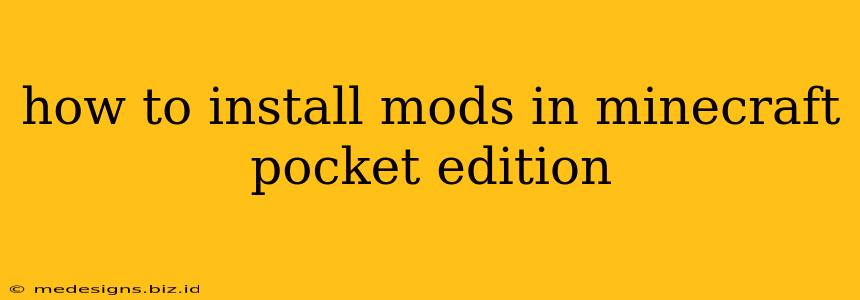Minecraft Pocket Edition (now Minecraft Bedrock Edition) has exploded in popularity, and a huge part of that is the modding community. Adding mods opens up a world of new possibilities, from exciting new items and blocks to completely overhauled gameplay mechanics. But installing mods in MCPE isn't always straightforward. This guide will walk you through the process, covering everything you need to know to safely and effectively add mods to your game.
Understanding MCPE Mods and Add-ons
Before diving in, it's crucial to understand the difference between "mods" and "add-ons" in Minecraft Bedrock Edition. While often used interchangeably, they are distinct:
-
Add-ons: These are the officially supported way to modify Minecraft Bedrock. They are usually created using Behavior Packs and Resource Packs. Behavior Packs change the game's mechanics, while Resource Packs alter textures, sounds, and models. They are generally safer to install and more compatible with the game.
-
Mods (Technically, Modifications): The term "mod" is often used loosely in the MCPE community to refer to unofficial modifications that might not be fully compatible with the game. These usually require third-party apps or processes to install. Using unofficial mods carries a higher risk of bugs, crashes, and even potential security issues.
This guide will focus primarily on installing add-ons, as they offer a safer and more reliable modding experience.
Installing Add-ons (The Safe Way)
Installing officially supported add-ons is relatively simple and doesn't require any external apps. Here's how:
1. Finding Add-ons:
Many websites and platforms offer free and paid Minecraft Bedrock add-ons. Always download from reputable sources to avoid malware or corrupted files. Look for user reviews and ratings to help you choose safe and well-made add-ons.
2. Downloading the Add-on:
Once you've found an add-on you like, download the file. It will typically be a .mcpack file for behavior packs and a .mcpack file for resource packs. Some add-ons may come as a single .mcworld file, which includes both.
3. Importing into Minecraft:
- Open Minecraft Bedrock Edition.
- Navigate to the "Marketplace" tab. This is where you'll find official add-ons and creations.
- Tap the three dots in the upper-right corner.
- Select "Import Add-on".
- Browse to the location where you saved the
.mcpackor.mcworldfile. - Select the file and tap "Import".
Minecraft will now import the add-on. Once complete, you should see it listed in your add-ons section. You can then enable them within the world settings before creating or loading a world.
4. Enabling the Add-on:
- Create a new world or load an existing one.
- Go to "Game Settings" (usually a gear icon).
- Find the "Resource Packs" and "Behavior Packs" sections.
- Enable the add-on you just imported.
Now, enjoy your modded Minecraft experience! Remember to check the add-on's description for any specific instructions or requirements.
Troubleshooting Add-on Installation
- The add-on isn't working: Double-check that the add-on is correctly enabled in both the Resource and Behavior Packs sections. Make sure you're playing in a world that supports the add-on. Some add-ons require specific game versions or world settings.
- Minecraft crashes: If Minecraft crashes after installing an add-on, it's likely incompatible or corrupted. Try uninstalling the add-on and downloading it again from a different source.
- The add-on isn't showing up: Make sure you're importing the correct file type (
.mcpackor.mcworld). Restart Minecraft after importing.
By following these steps and choosing reliable sources, you can safely and easily expand your Minecraft Pocket Edition gameplay with exciting new add-ons. Remember to always prioritize safe and official methods to avoid potential problems. Happy gaming!