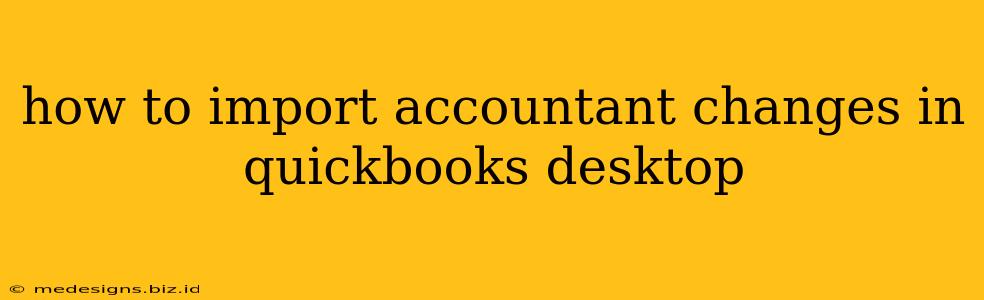Importing accountant changes in QuickBooks Desktop is a crucial step in ensuring your financial records are accurate and up-to-date. This process allows accountants to make adjustments and corrections to your company file, which you can then seamlessly integrate back into your own QuickBooks Desktop software. This guide will walk you through the process, explaining the different methods and troubleshooting common issues.
Understanding the Process
Before diving into the specifics, it's important to understand the fundamental flow of information:
- Accountant's Work: Your accountant receives a copy of your QuickBooks company file and makes necessary changes, such as correcting entries, adding transactions, or making adjustments to accounts.
- Exporting the Changes: The accountant exports these changes as a QuickBooks transfer file (.qbx). This file contains only the changes, not the entire company file.
- Importing the Changes: You then import this .qbx file back into your original QuickBooks company file, integrating the accountant's modifications.
Methods for Importing Accountant Changes
There are two primary methods for importing accountant changes in QuickBooks Desktop:
Method 1: Using the "Import Accountant Changes" Feature
This is the most straightforward method:
- Receive the .qbx file: Obtain the QuickBooks transfer file (.qbx) from your accountant via email or other file-sharing method.
- Open QuickBooks Desktop: Launch your QuickBooks Desktop software and ensure you are logged in with the appropriate user permissions.
- Navigate to the Import Feature: Go to File > Utilities > Import Accountant's Changes.
- Select the .qbx file: Browse to the location where you saved the .qbx file and select it. Click Open.
- Review the Changes: QuickBooks Desktop will display a summary of the changes included in the .qbx file. Carefully review this information to ensure accuracy.
- Import the Changes: Click Import to integrate the changes into your company file.
- Reconcile: After importing, consider reconciling your accounts to ensure the changes are accurately reflected in your balances.
Method 2: Using the "Update My Company File" Feature (for more significant changes)
If your accountant has made substantial changes or if you're unsure about the "Import Accountant's Changes" method, consider using "Update My Company File" as a safer and more comprehensive method for updating your company file. This typically involves receiving a fully updated company file from your accountant. You would then replace your existing company file with the updated file, ensuring that you have a backup of your current file before proceeding with the replacement.
Important Note: Always back up your company file before importing any changes. This precaution protects your data in case of unexpected errors or issues during the import process.
Troubleshooting Common Issues
- File Format Errors: Ensure the file you're trying to import is indeed a .qbx file. Other file types won't be compatible.
- Password Issues: If prompted, enter the correct password associated with your QuickBooks company file.
- Incomplete Import: If only some of the changes are imported, contact your accountant to ascertain the cause of the issue. Check for potential file corruption.
- Version Compatibility: Verify that both your QuickBooks version and your accountant's version are compatible. Significant version differences can lead to import failures.
Best Practices for Importing Accountant Changes
- Regular Backups: Always back up your QuickBooks company file before and after importing any changes.
- Clear Communication: Maintain open communication with your accountant throughout the process.
- Review Changes Carefully: Always review the changes summary provided by QuickBooks before importing.
- Reconcile After Import: Reconcile your bank and credit card accounts to verify the accuracy of the imported data.
By following these steps and best practices, you can efficiently and accurately import your accountant's changes into your QuickBooks Desktop software, keeping your financial records organized and reliable. Remember to consult QuickBooks's official help documentation for the most up-to-date instructions and troubleshooting tips relevant to your specific QuickBooks Desktop version.