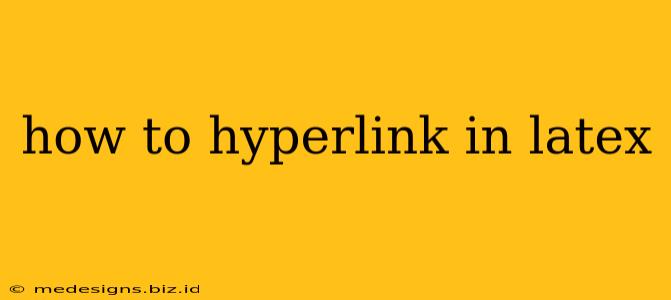Creating hyperlinks in LaTeX might seem daunting at first, but it's surprisingly straightforward once you understand the basics. This guide will walk you through different methods, ensuring you can seamlessly integrate clickable links into your documents for both PDF and HTML output.
Understanding the hyperref Package
The core of hyperlink creation in LaTeX lies within the hyperref package. This powerful package allows you to create links to URLs, internal document locations, and even external files. Before you begin, you must include the hyperref package in your LaTeX preamble using the \usepackage{hyperref} command. This should be placed after any other packages you're using.
\documentclass{article}
\usepackage{hyperref} % This line is crucial!
\begin{document}
%Your document content here...
\end{document}
Creating Hyperlinks: The \href Command
The primary command for creating hyperlinks is \href. It takes two arguments:
- The URL (or file path): This is the destination of the link. Enclose it in curly braces
{}. - The link text: This is the text that will be displayed and clickable. Also enclosed in curly braces
{}.
Here's a simple example:
\href{https://www.example.com}{Click here to visit Example.com}
This will produce a clickable link in your compiled PDF that says "Click here to visit Example.com" and points to www.example.com.
Styling Your Hyperlinks
The hyperref package provides options to customize the appearance of your hyperlinks. You can control the color, font, and even add underlines. These options are set within the \usepackage{hyperref} command. For example:
\usepackage[colorlinks=true, linkcolor=blue, urlcolor=red]{hyperref}
This code snippet sets:
colorlinks=true: Enables colored links instead of boxes.linkcolor=blue: Sets the color of internal links to blue.urlcolor=red: Sets the color of external URL links to red.
Experiment with different color names or hexadecimal color codes (#RRGGBB) to achieve your desired look. You can also explore other options documented in the hyperref package manual for finer control over the appearance.
Linking to Internal Sections: \label and \ref
hyperref makes it easy to create links within your own document. Use the \label command to mark a specific section, and then use the \ref command to create a link to that section.
\section{Introduction}\label{sec:intro}
%...some text...
See the introduction in \ref{sec:intro}.
This will create a clickable link that jumps to the "Introduction" section. Remember to compile your LaTeX document twice to ensure the cross-references are correctly resolved.
Handling External Files: More than just URLs
The \href command isn't limited to web addresses. You can also link to other files on your system. For example, to link to a PDF file named mydocument.pdf in the same directory, you would use:
\href{mydocument.pdf}{Download my document}
Remember to adjust the file path according to your file's location.
Troubleshooting and Best Practices
- Compile Twice: Always compile your LaTeX document at least twice, especially when using
\refcommands, to ensure proper cross-referencing. - Check Your Paths: Ensure that file paths in your
\hrefcommands are correct. Relative paths are relative to the location of your.texfile. - Consult the Documentation: The
hyperrefpackage is extensive. Refer to its documentation for a complete list of options and advanced features.
By mastering these techniques, you can significantly enhance the usability and readability of your LaTeX documents, providing readers with easy navigation and access to additional resources. Remember to always prioritize clarity and consistency in your hyperlink design.