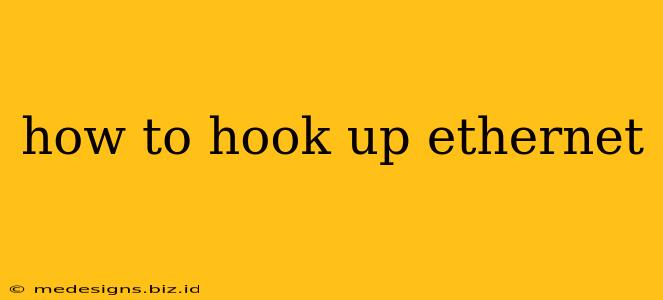Connecting to the internet via Ethernet offers speed and stability that Wi-Fi often can't match. But if you're not familiar with the process, it might seem daunting. This guide will walk you through how to hook up an Ethernet cable, step-by-step, so you can enjoy a fast, reliable connection.
Understanding Ethernet Connections
Before we dive into the how-to, let's briefly discuss what you need:
- Ethernet Cable: This is the physical cable that connects your device to your network. They come in various lengths; choose one appropriate for your setup. Make sure you use a cat5e or cat6 cable for optimal performance. Cat6a is even better but may not be necessary for most home users.
- Ethernet Port: This is the physical port on your device (computer, game console, smart TV, etc.) and your router or modem where the cable plugs in. It typically looks like a slightly larger rectangular slot.
Connecting Your Devices: A Step-by-Step Guide
Here's how to connect your device to your network using an Ethernet cable:
Step 1: Locate the Ethernet Ports
Find the Ethernet port on your device and the Ethernet port on your router or modem. They usually look like this: [Insert an image of an ethernet port here].
Step 2: Plug in the Ethernet Cable
Carefully plug one end of the Ethernet cable into the Ethernet port on your device. Then, plug the other end of the cable into the Ethernet port on your router or modem.
Step 3: Check the Connection
After plugging in the cable, your device should automatically detect the network connection. You can usually confirm this by checking your network settings (this varies depending on your operating system, see below).
Step 4: Verify Internet Connectivity
Open a web browser or application that requires an internet connection. If you're connected, you should be able to browse the internet, stream videos, or use online services without problems. If you still don't have internet, troubleshoot your network connection following the steps below.
Troubleshooting Ethernet Connections
If you're still having trouble connecting, try these troubleshooting steps:
- Check the Cable: Make sure the cable is securely plugged into both ends. Try a different cable if possible to rule out a faulty cable.
- Check the Ports: Ensure that both the ports on your device and your router/modem are working correctly. Try different ports if available.
- Restart Your Router/Modem: Sometimes a simple restart can resolve connectivity issues. Unplug the power cord, wait 30 seconds, and plug it back in.
- Check Network Settings (varies by operating system):
- Windows: Open Network & Internet settings.
- macOS: Click the Wi-Fi icon in the menu bar and select Network preferences.
- Linux: The process varies depending on your Linux distribution, but generally involves accessing the network settings through your desktop environment.
- Contact your ISP: If the issue persists, contact your internet service provider (ISP) for further assistance.
Ethernet vs. Wi-Fi: Which Should You Choose?
Ethernet offers a faster, more stable connection, making it ideal for activities like online gaming, streaming high-definition video, and downloading large files. However, it requires a physical cable, limiting the placement of your device.
Wi-Fi is convenient because it’s wireless. However, it's susceptible to interference and can be slower than Ethernet, especially in areas with many wireless devices or obstacles.
Choosing between Ethernet and Wi-Fi depends on your needs and preferences. For the best performance, particularly in bandwidth-intensive situations, Ethernet remains the clear winner.
This comprehensive guide should equip you with the necessary knowledge to connect your device via Ethernet. If you have any questions, please feel free to leave a comment below!