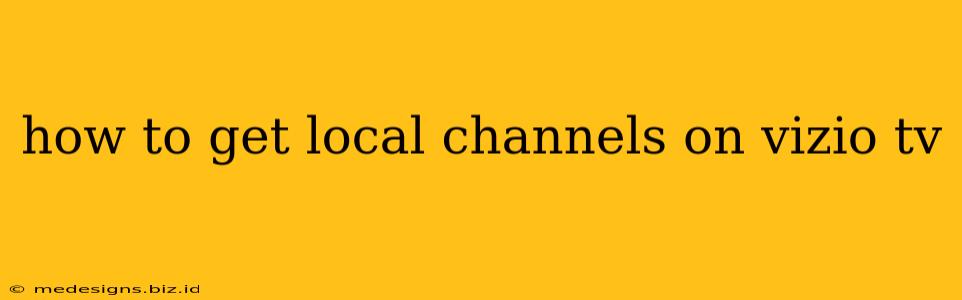Getting your local channels on your Vizio TV might seem tricky, but it's simpler than you think! This guide will walk you through the various methods, troubleshooting common issues, and ensuring you enjoy your favorite local news and programming without hassle.
Understanding Your Vizio TV and Local Channels
Before we dive into the how-to, it's important to understand a few key things:
- Antenna vs. Cable/Streaming: To receive local channels, you'll need either an over-the-air (OTA) antenna or a cable/satellite subscription that includes local channels. Vizio TVs don't inherently provide local channels; they act as receivers.
- Antenna Type: OTA antennas come in various types and strengths. Your antenna's effectiveness depends on your location (distance from broadcast towers, building obstructions) and the strength of the local broadcast signals.
- Channel Lineup: The available channels will vary greatly depending on your geographic location. Use an online tool like AntennaWeb (search "AntennaWeb" on Google) to check which channels are receivable in your area.
Method 1: Using an Over-the-Air (OTA) Antenna
This is the most common and cost-effective way to get local channels on your Vizio TV. Here's a step-by-step guide:
1. Acquire an Antenna
Choose an antenna suitable for your location and reception needs. Indoor antennas are good for areas with strong signals, while outdoor antennas are necessary for weaker signals or areas with significant obstructions.
2. Connect the Antenna
Connect the antenna's coaxial cable to the "ANTENNA/CABLE" input on the back of your Vizio TV. This is usually a coaxial cable port that looks like the cable you use for your cable or satellite box.
3. Run a Channel Scan
This is where your Vizio TV finds available channels. Navigate to your TV's menu (usually by pressing the "Menu" button on your remote). Look for options like "Channel Scan," "Auto-Program," or "Antenna Setup." Follow the on-screen instructions. This process may take several minutes.
4. Troubleshooting Poor Reception
If you're not getting all your expected channels, try these tips:
- Antenna Placement: Experiment with different antenna placement locations. Higher positions and locations away from metal objects usually work best.
- Antenna Type: Consider upgrading to a more powerful antenna, especially if you're in a fringe area.
- Signal Boosters: If your signal is weak, you might need a signal amplifier to enhance reception.
Method 2: Using Cable or Satellite
If you have a cable or satellite subscription that includes local channels, the process is straightforward:
1. Connect the Cable Box
Connect the coaxial cable from your cable box to the appropriate input on your Vizio TV. Use the correct HDMI or other input specified for your cable box.
2. Select the Input
On your Vizio TV remote, select the correct input corresponding to your cable box (e.g., HDMI 1, HDMI 2).
3. Access Local Channels
Navigate your cable box's channel guide to view and access your local channels.
Frequently Asked Questions (FAQs)
- My Vizio TV isn't finding any channels. What should I do? Double-check your antenna connection and placement. Run another channel scan. Consider upgrading your antenna or using a signal booster.
- I'm getting fuzzy or distorted pictures. What's wrong? This often indicates a weak signal. Reposition your antenna or consider a signal booster.
- How do I know which channels I should be able to receive? Use AntennaWeb to check which local channels are broadcast in your area.
By following these steps and troubleshooting tips, you'll be enjoying your local channels on your Vizio TV in no time! Remember to adapt these instructions based on your specific Vizio TV model and your local broadcasting situation.