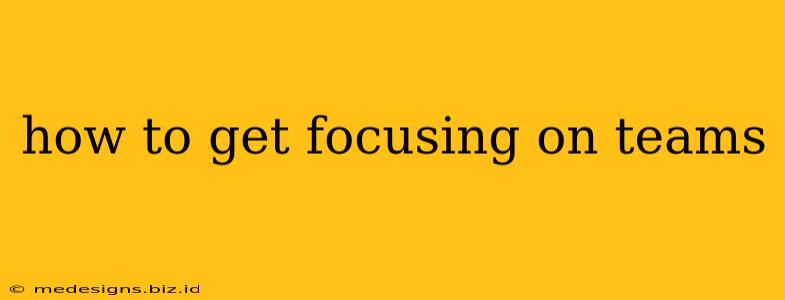Are you struggling to stay focused and productive within your Teams environment? Many users find themselves distracted or overwhelmed by the sheer volume of notifications and features. This comprehensive guide will help you regain control and unlock Teams' full potential for enhanced collaboration and productivity.
Understanding the Challenges of Staying Focused on Teams
Before diving into solutions, let's acknowledge the common hurdles:
- Notification Overload: Constant pings, mentions, and chat messages can disrupt concentration and lead to context switching.
- Task Management Issues: Juggling multiple projects and conversations can feel overwhelming without a structured approach.
- Distracting Features: Teams' rich functionality, while beneficial, can also be a source of distraction if not managed effectively.
- Poor Organization: A cluttered interface and disorganized channels can hinder productivity.
Mastering Focus in Microsoft Teams: Practical Strategies
Here’s how to conquer these challenges and improve your focus:
1. Tame the Notification Beast
- Customize your notifications: Don't let every message interrupt your workflow. Adjust your notification settings to receive alerts only for crucial conversations and mentions. Prioritize notifications from key individuals or channels.
- Use "Do Not Disturb" mode: For focused work sessions, utilize the "Do Not Disturb" mode to silence all notifications for a set period. This allows for uninterrupted concentration.
- Manage notification sounds: Turn off distracting sounds or choose subtle alerts to minimize auditory interruptions.
2. Structure Your Teams Workspace
- Organize your channels: Group channels logically by project, team, or topic. Avoid overly broad or cluttered channels. Create dedicated channels for specific tasks or projects to streamline communication.
- Utilize tabs: Add relevant apps and documents as tabs within channels for easy access, reducing the need to switch between applications.
- Use tags and mentions strategically: Tag individuals only when their input is essential. Overuse can lead to notification overload for everyone.
3. Optimize Your Work Habits
- Time Blocking: Allocate specific time slots for working within Teams. This helps to create dedicated blocks of focused time, improving concentration and reducing distractions.
- Prioritize Tasks: Use Teams' task management features or integrate with external task managers to prioritize your to-do list. Focus on completing high-priority items first.
- Regular Breaks: Schedule short breaks throughout your workday to prevent burnout and maintain focus. Stepping away from your screen helps to clear your mind and return refreshed.
4. Leverage Teams' Productivity Features
- Tasks and Planner: Use Teams’ integrated task management tools to create, assign, and track tasks effectively. This provides a central hub for managing your workload.
- Meetings & Calls: Schedule meetings only when necessary. Utilize chat or email for quick questions to avoid unnecessary meetings. Use the "raise hand" feature during meetings to stay organized.
- Chat Features: Use threaded replies to keep conversations organized and easy to follow within channels.
5. Mindfulness and Self-Care
- Mindful Breaks: Take short breaks to practice mindfulness techniques such as deep breathing or meditation. This helps to reduce stress and improve focus.
- Digital Detox: Regularly disconnect from Teams and other digital devices to prevent burnout and improve your overall well-being.
Conclusion: Unlocking Your Teams Potential
By implementing these strategies, you can significantly improve your focus and productivity while working in Microsoft Teams. Remember, a structured approach to notification management, workspace organization, and work habits will lead to a more efficient and fulfilling experience. Mastering these techniques will help you unlock the true collaborative power of Teams.