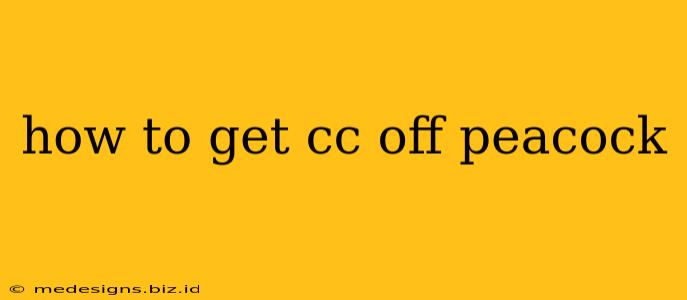How to Remove Closed Captions (CC) from Peacock
Peacock, like many streaming services, offers closed captions (CC) to enhance accessibility and viewing experience. However, sometimes you might want to turn them off. This guide will walk you through how to easily disable closed captions on Peacock, regardless of your device.
Disabling CC on Different Devices
The exact method for turning off closed captions varies slightly depending on the device you're using to stream Peacock. Here's a breakdown for common platforms:
1. Smart TVs:
- Locate the CC Button: Most smart TVs have a dedicated button on their remote control for subtitles or closed captions. Look for icons that resemble a speech bubble or "CC."
- Press and Toggle: Press the CC button once to turn the captions on or off. You may need to press it multiple times to cycle through different caption options if available.
- Peacock's Settings Menu (If applicable): Some smart TVs integrate with streaming apps, allowing you to adjust settings within the Peacock app itself. Check the app's settings menu for an option to control subtitles.
2. Streaming Devices (Roku, Fire TV, Apple TV):
- Peacock App Menu: Open the Peacock app and navigate to the settings menu. This menu is usually accessed via a gear icon or a similar symbol.
- Subtitles/CC Settings: Look for options related to "subtitles," "closed captions," or "CC." Toggle the setting to "off." The exact wording may differ slightly depending on the device and Peacock app version.
3. Mobile Devices (Phones and Tablets):
- Tap the Screen: While watching a video on your phone or tablet, tap the screen. This usually brings up on-screen controls.
- Look for CC Icon: You should see an icon representing closed captions (often a "CC" or speech bubble). Tap it to toggle captions on or off. The icon's location may vary slightly depending on the Peacock app version.
4. Web Browsers (Desktop and Laptop):
- Look for CC Button: During playback, you'll usually find a CC button within the player controls at the bottom of the screen. This is often next to volume and full-screen controls.
- Click to Toggle: Click the CC button to disable the closed captions.
Troubleshooting Tips
- Check your device's settings: If you're still seeing closed captions, ensure the captions aren't enabled at the device level rather than just within the Peacock app. Check your TV or streaming device's audio settings for any subtitle or caption options.
- Update the Peacock app: An outdated app may have glitches. Make sure you have the latest version installed on your device.
- Restart your device: A simple restart can often resolve temporary software issues.
- Contact Peacock support: If you've tried all of the above steps and still can't disable captions, contacting Peacock's customer support might be necessary.
Keywords: Peacock, closed captions, CC, subtitles, turn off captions, disable captions, Peacock subtitles, how to remove captions Peacock, remove CC Peacock, Peacock app settings, Peacock CC settings, Peacock subtitles settings, hide subtitles Peacock.