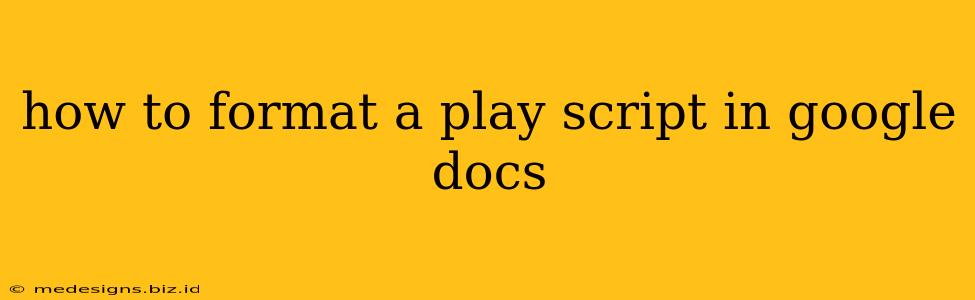Writing a play is a rewarding experience, but formatting it correctly is crucial for readability and professional presentation. This guide will walk you through formatting your play script in Google Docs, ensuring it's polished and ready for sharing with directors, actors, or publishers.
Essential Formatting Elements for Your Play Script
Before diving into the specifics of Google Docs, let's cover the fundamental formatting elements of a standard play script:
1. Scene Headings:
- Format:
[SCENE START]or[SCENE START] Scene Heading - Placement: Begin each scene with a scene heading. This usually includes the location (e.g., INT. LIVING ROOM - NIGHT) and time of day. Keep it concise and descriptive.
2. Character Names:
- Format: Character names are centered and in all caps.
- Placement: Appear above their dialogue.
3. Dialogue:
- Format: Indented from the character name, usually with a 1-inch margin.
- Placement: Each line of dialogue starts a new line and is clearly separated.
4. Parentheticals:
- Format: (Parenthetical directions are enclosed in parentheses and placed after the character name, before the dialogue).
- Placement: These provide subtle guidance to actors about delivery, action, or tone. Use sparingly.
5. Stage Directions:
- Format: Written in italics and centered, can be placed between dialogue blocks or after a scene heading to describe the setting.
- Placement: These describe the action, setting, or character movement. They should be descriptive but concise.
6. Scene Transitions:
- Format: Use clear scene transitions (e.g.,
[SCENE END],[SCENE START]) to separate scenes. - Placement: Clearly indicate the end of one scene and the start of the next.
Formatting Your Play in Google Docs: Step-by-Step
Now that you understand the core elements, let's tackle the Google Docs implementation:
-
Create a New Document: Start with a blank Google Doc.
-
Set Margins: Choose "File" > "Page setup," and set margins to approximately 1 inch on all sides. This provides ample space for dialogue and character names.
-
Use Styles for Consistency: Create custom styles for Character Names, Scene Headings, and Dialogue. This ensures uniformity throughout your script. Go to "Format" > "Styles" to create and edit styles. Apply these styles as you write.
-
Font Selection: Stick to a clean, legible font like Courier New or Times New Roman (12pt). Avoid overly stylized fonts.
-
Center Alignment: Use Google Doc's alignment tools to center character names and scene headings.
-
Indentation: Use the tab key to indent dialogue consistently from the character names. This is crucial for readability.
-
Line Spacing: Maintain consistent single or 1.5 line spacing throughout your script for professional look.
-
Page Breaks: Google Docs will automatically handle page breaks, but you may need to insert a manual page break occasionally (
Insert>Page break) to avoid unnecessary page separation in scenes. -
Header and Footer: Add your name, contact information, and play title in the header or footer.
-
Save Regularly: Save your work frequently to prevent accidental data loss.
Example of Proper Formatting in Google Docs:
[SCENE START] INT. COFFEE SHOP - DAY
ANNA
(Smiling brightly)
Good morning! Ready for your usual?
MARK
(Looking tired)
Black coffee, please. No sugar.
[SCENE END]
Beyond Basic Formatting: Tips for a Professional Look
- Use Comments for Notes: For notes to yourself or the director that aren't part of the script, utilize Google Docs' commenting feature.
- Share and Collaborate: Google Docs allows easy sharing and collaboration with others, making feedback and revision straightforward.
- Proofread Meticulously: Before sharing your script, proofread carefully for any typos or inconsistencies in formatting.
By following these steps, you can create a beautifully formatted and professional-looking play script in Google Docs that's clear, readable, and ready for its audience. Remember consistency is key!