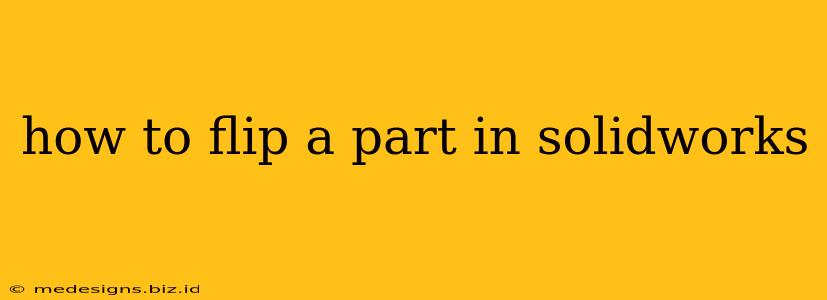Flipping a part in SolidWorks is a crucial skill for any designer or engineer. Whether you need to mirror a component for symmetrical designs or correct an orientation error, understanding the different methods ensures efficient workflow. This comprehensive guide will walk you through various techniques to flip parts in SolidWorks, catering to different scenarios and experience levels.
Understanding the Different Methods for Flipping Parts
SolidWorks offers several ways to flip a part, each with its own advantages depending on your specific needs. These include using the Mirror feature, manipulating the Coordinate System, or employing Transformations within the context of other features. Choosing the right method streamlines your design process and avoids potential errors.
Method 1: Utilizing the Mirror Feature
The Mirror feature is the most straightforward and commonly used method for creating a mirrored copy of a part. This is ideal for creating symmetrical designs.
Steps:
- Select the Features to Mirror: Begin by selecting the features you want to mirror. You can select individual features or entire bodies.
- Define the Mirror Plane: Choose the plane about which you want to mirror the selected features. You can select an existing plane or create a new one.
- Create the Mirror Feature: SolidWorks will then create a mirrored copy of your selection. Remember to carefully consider the placement of your mirror plane for accurate results.
Advantages:
- Simple and intuitive: Easy to use, even for beginners.
- Creates a precise mirror image: Guarantees accurate symmetry.
- Non-destructive: The original geometry remains intact.
Disadvantages:
- Limited to mirroring: Doesn't offer other transformation options.
Method 2: Manipulating the Coordinate System
Modifying the coordinate system offers a more flexible approach, allowing for rotations and translations in addition to mirroring. This is particularly useful when dealing with complex geometries or orientations.
Steps:
- Create a New Coordinate System: Define a new coordinate system that reflects the desired orientation of your flipped part.
- Change the Part's Orientation: Use the new coordinate system as a reference for reorienting your part. You can achieve this through various manipulation tools within SolidWorks.
Advantages:
- Greater flexibility: Allows for rotations and translations in addition to mirroring.
- Ideal for complex geometries: Offers more control over part orientation.
Disadvantages:
- More complex than mirroring: Requires a better understanding of SolidWorks' coordinate system manipulation tools.
Method 3: Employing Transformations within other Features
Some features in SolidWorks, such as Pattern and Assembly, inherently include transformation capabilities. You can leverage these to indirectly flip or reorient parts.
Advantages:
- Integrated workflow: Seamlessly incorporates flipping within existing design processes.
Disadvantages:
- Indirect method: Not directly a "flip" function, requires understanding the feature's specific transformation options.
Troubleshooting Common Issues
While flipping parts is generally straightforward, certain issues might arise.
- Incorrect Mirror Plane Selection: Double-check your selected plane to ensure accurate mirroring.
- Unexpected Feature Behavior: If you encounter unexpected behavior, ensure you're selecting the correct features for mirroring or transformation.
- Coordinate System Misalignment: Pay close attention to the orientation of your coordinate system when using this method.
Tips for Efficient Part Flipping
- Plan your mirroring strategy: Before starting, visualize the desired outcome and select the most efficient method.
- Use visual aids: SolidWorks provides tools to aid in visualization and selection. Leverage these to minimize errors.
- Save frequently: Regularly save your work to prevent data loss during complex manipulations.
By understanding these different methods and troubleshooting techniques, you can confidently flip parts in SolidWorks, enhancing your design efficiency and accuracy. Remember to choose the method best suited to your specific needs and always double-check your work to ensure accurate results.