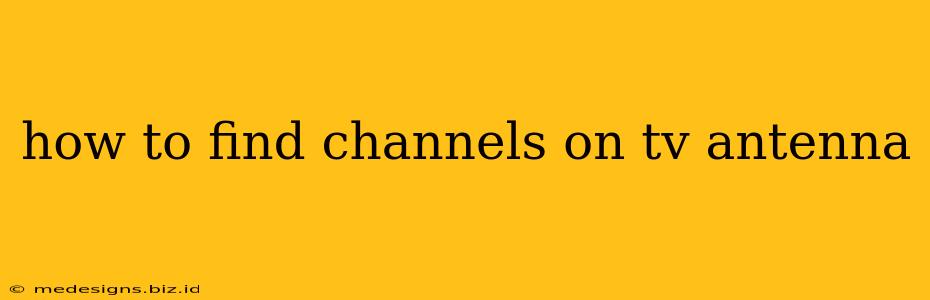So you've ditched the cable company and embraced the freedom of over-the-air (OTA) television with a new antenna? Congratulations! But now comes the crucial step: finding those channels. Don't worry, it's easier than you think. This guide will walk you through the process of scanning for channels and troubleshooting common issues.
Setting Up Your Antenna for Optimal Reception
Before you start scanning, proper antenna placement is key to maximizing the number of channels you receive.
Placement is Everything:
- Location, Location, Location: Your antenna needs a clear line of sight to broadcast towers. Higher is generally better, so consider placing it in an attic, on a roof, or near a window. Avoid placing it behind metal objects or thick walls that can obstruct the signal.
- Experiment with Placement: Don't be afraid to try different locations. Even small adjustments can significantly impact reception. Rotate your antenna slightly – sometimes even a few degrees makes a difference.
- Outdoor vs. Indoor Antennas: Outdoor antennas generally offer better range and reception, especially in areas with weaker signals. Indoor antennas are convenient but may not pick up as many channels, especially if you live far from broadcast towers.
Scanning for Channels: A Simple Process
Most modern TVs have a built-in digital tuner, eliminating the need for a separate converter box. Here’s how to initiate the channel scan:
Step-by-Step Instructions:
- Connect Your Antenna: Make sure your antenna is securely connected to your TV's antenna input (usually labeled "Antenna," "Air," or a similar term).
- Access the Menu: Use your TV's remote to access the main menu. This is usually done by pressing the "Menu," "Home," or a button with a gear icon.
- Find the "Channel Scan" or "Auto-Tune" Option: The exact wording varies depending on your TV brand and model. Look for options like "Channel Scan," "Auto-Tune," "Auto-Program," or "Channel Search."
- Start the Scan: Select the channel scan option and follow the on-screen prompts. Your TV will automatically search for available channels. This may take a few minutes.
- Save the Channels: Once the scan is complete, your TV should save the found channels. You might need to confirm this action.
Important Note: If your TV is older and doesn't have a built-in digital tuner, you'll need a digital-to-analog converter box. Follow the instructions provided with that box to scan for channels.
Troubleshooting Common Antenna Issues
Even with optimal placement, you might encounter some difficulties. Here are some common issues and solutions:
Weak or No Signal:
- Check Cable Connections: Ensure that all connections between the antenna and your TV (or converter box) are secure and tight.
- Antenna Placement: Re-evaluate your antenna's location. Try higher positions or different orientations.
- Signal Interference: Metal objects, thick walls, and electronic devices can interfere with the signal. Try moving the antenna away from these obstructions.
- Antenna Type: Consider upgrading to a stronger outdoor antenna if you're still experiencing poor reception.
Intermittent Signal:
- Weather Conditions: Severe weather can affect antenna reception.
- Signal Interference: Investigate potential sources of interference.
- Cable Issues: Check for damaged or loose cables.
Maximizing Your OTA Experience
Once you've successfully found your channels, consider these tips to enhance your viewing experience:
- Antenna Amplifiers: If your signal is weak, an antenna amplifier can boost the signal strength.
- Channel Lineup: Check your local broadcast listings to see what channels are available in your area. Websites and apps provide channel guides specific to your location.
By following these steps and troubleshooting tips, you'll be well on your way to enjoying free, high-quality television with your antenna. Remember, patience and experimentation are key to achieving optimal reception!