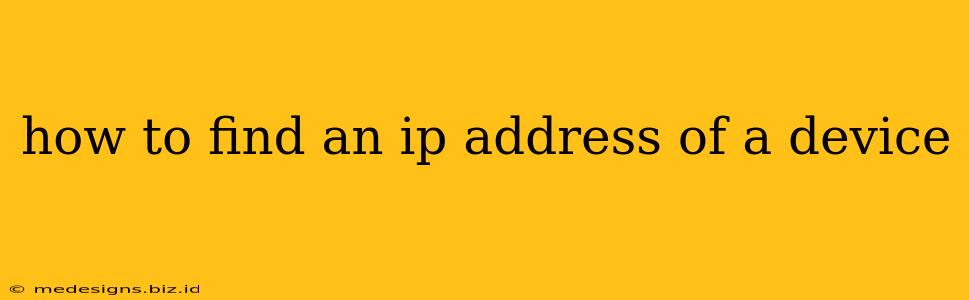Finding the IP address of a device is a common task for troubleshooting network issues, setting up home networks, or accessing devices remotely. This guide provides multiple methods to locate the IP address of various devices, whether it's your computer, smartphone, or a smart home gadget.
Understanding IP Addresses
Before we dive into the methods, let's quickly understand what an IP address is. An IP address (Internet Protocol address) is a unique numerical label assigned to each device connected to a computer network that uses the Internet Protocol for communication. Think of it as the device's digital address on your network. There are two main types:
- IPv4: This is the older version, expressed as four sets of numbers separated by periods (e.g., 192.168.1.100).
- IPv6: This is the newer, more expansive version, using hexadecimal numbers and colons (e.g., 2001:0db8:85a3:0000:0000:8a2e:0370:7334).
Methods to Find a Device's IP Address
The method you use depends on the device and your operating system.
1. Finding Your Computer's IP Address (Windows)
-
Using the Command Prompt:
- Press the Windows key + R to open the Run dialog.
- Type
cmdand press Enter. - Type
ipconfigand press Enter. Look for your IPv4 Address under the adapter you're using (usually Ethernet or Wi-Fi).
-
Using the Settings App:
- Open the Settings app (Windows key + I).
- Click on Network & internet.
- Click on either Wi-Fi or Ethernet, depending on your connection type.
- Your IP address will be listed under Properties.
2. Finding Your Computer's IP Address (macOS)
-
Using System Preferences:
- Click on the Apple menu in the top-left corner of your screen.
- Select System Preferences.
- Click on Network.
- Select your active network connection (Wi-Fi or Ethernet).
- Your IP address will be displayed under IPv4 Address.
-
Using the Terminal:
- Open the Terminal application (found in Applications/Utilities).
- Type
ipconfig getifaddr en0(for Wi-Fi) oripconfig getifaddr en1(for Ethernet) and press Enter. Replaceen0oren1with the correct interface name if needed.
3. Finding Your Smartphone's IP Address (Android)
The method varies slightly depending on the Android version and manufacturer, but generally:
- Go to Settings.
- Look for Wi-Fi or Network & internet.
- Tap on the currently connected Wi-Fi network.
- Your IP address should be displayed. It might be labeled as IP address, IPv4 address, or similar.
4. Finding Your Smartphone's IP Address (iOS)
- Go to Settings.
- Tap on Wi-Fi.
- Tap the blue "i" next to your connected Wi-Fi network.
- Your IP address will be listed under IPv4 Address.
5. Finding the IP Address of Other Devices on Your Network (Router)
Your router's administration interface is the key. Access it by typing your router's IP address (usually 192.168.1.1 or 192.168.0.1) into your web browser. The specific method to find the connected devices' IP addresses varies depending on your router's manufacturer and model, but look for a section like "Attached Devices," "Connected Devices," or a similar label. The table usually lists the device name and its IP address.
6. Using Network Scanning Tools (Advanced)
Advanced users can use network scanning tools like Angry IP Scanner or nmap to scan your network and discover the IP addresses of all connected devices. These tools require some technical knowledge.
Troubleshooting
If you're having trouble finding an IP address, try these:
- Restart your device and router: A simple reboot often resolves minor network glitches.
- Check your network cables: Make sure all cables are securely connected.
- Contact your internet service provider: If you suspect a larger network issue.
By following these methods, you should be able to easily locate the IP address of any device on your network. Remember to consult your device's manual or manufacturer's website for more specific instructions if needed.