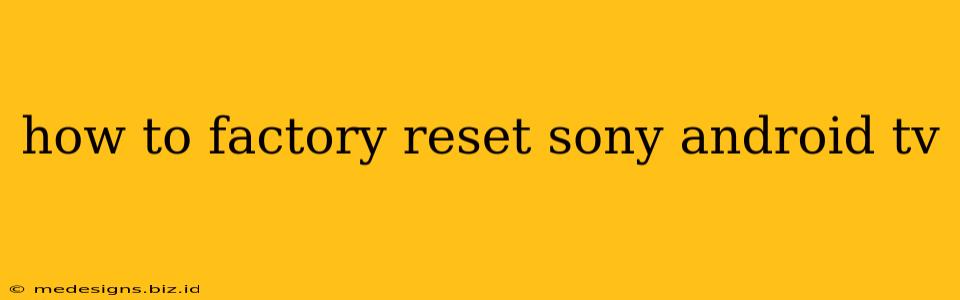Is your Sony Android TV running slower than usual? Are you experiencing glitches or errors? A factory reset might be the solution. This process erases all data and settings on your TV, returning it to its original factory state. Before you begin, understand that this will delete all your apps, accounts, and personalized settings. It's crucial to back up any important data if possible.
Methods to Factory Reset Your Sony Android TV
There are typically two ways to perform a factory reset on a Sony Android TV: through the TV's settings menu and using the remote control.
Method 1: Factory Reset via the Settings Menu
This is the most common and recommended method.
- Turn on your Sony Android TV. Make sure it's connected to a power source.
- Navigate to the Settings menu. This is usually represented by a gear or cogwheel icon. The location may vary slightly depending on your TV model, but it's generally found in the top-right or top-left corner of the home screen.
- Find the System or Device Preferences section. This section usually contains options related to the TV's overall functionality and settings.
- Locate the "Reset" or "Factory Reset" option. The exact wording may differ slightly, but you'll find it within the System settings. Look for terms like "Reset settings," "Factory data reset," or similar.
- Confirm the Factory Reset. The TV will likely warn you about data loss. Carefully review the warning message and confirm your decision to proceed with the factory reset.
- Wait for the process to complete. This can take several minutes. Do not interrupt the process. Your TV will restart automatically once the reset is complete.
- Set up your TV. After restarting, you'll need to go through the initial setup process again, selecting your language, network, and other preferences.
Method 2: Factory Reset Using the Remote Control (Some Models Only)
Some Sony Android TV models may offer a shortcut method using specific button combinations on the remote. This usually involves holding down a combination of buttons like "Power," "Volume Up," and "Channel Up" for a certain amount of time. However, this method is not consistently available across all models. Consult your TV's manual to see if this option is available for your specific model. This method is less reliable than using the settings menu.
What Happens During a Factory Reset?
A factory reset on your Sony Android TV will:
- Delete all user data: This includes your saved Wi-Fi passwords, accounts (Netflix, Hulu, etc.), app data, personalized settings, and any downloaded content.
- Restore default settings: The TV will revert to its original factory settings, including picture settings, sound settings, and language.
- Reinstall the operating system: The Android TV operating system will be reinstalled to its default state.
Troubleshooting: Factory Reset Not Working?
If you encounter problems during the factory reset, try these steps:
- Check your TV's power connection. Ensure the TV is properly plugged in and receiving power.
- Try the other reset method. If you used the settings menu, try the remote control method (if applicable) and vice versa.
- Unplug the TV for several minutes. Then, plug it back in and try the reset again.
- Contact Sony Support. If the problem persists, contact Sony's customer support for assistance.
Performing a factory reset on your Sony Android TV can resolve many issues, but remember to back up your data if possible. This guide should help you navigate the process successfully. Remember to consult your TV's manual for specific instructions relevant to your model.