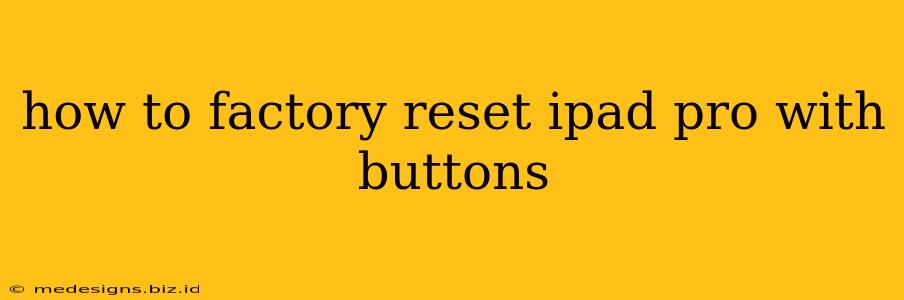Facing issues with your iPad Pro and considering a factory reset? A factory reset, also known as a hard reset, can resolve many problems, from software glitches to performance issues. This guide will walk you through the process of factory resetting your iPad Pro using only the physical buttons—a helpful solution if your touchscreen is unresponsive.
Understanding Factory Resets
Before we begin, it's crucial to understand what a factory reset entails. This process erases all data and settings on your iPad Pro, returning it to its original factory condition. This includes:
- Apps: All downloaded apps will be removed.
- Data: Photos, videos, documents, and other files will be deleted.
- Settings: Personalized settings, including Wi-Fi passwords and Apple ID information, will be erased.
Therefore, it's absolutely vital to back up your iPad Pro before proceeding. You can back up your data using iCloud or a computer with iTunes (or Finder on macOS Catalina and later). Failing to back up your data will result in permanent data loss.
How to Factory Reset Your iPad Pro with Buttons
The method for factory resetting your iPad Pro using buttons differs slightly depending on the iPad Pro model and iOS version. However, the general steps remain consistent.
Step 1: Power Off Your iPad Pro
If your iPad Pro is currently on, you need to turn it off first. Press and hold the power button (located on the top right side of the iPad Pro) until the power-off slider appears. Slide to power off.
Step 2: Initiate Recovery Mode
This step is crucial and might vary slightly depending on your iPad model. Generally, it involves:
-
For iPad Pro models with a Home Button: Press and hold both the power button and the Home button simultaneously. Continue holding until you see the Apple logo appear, then release the buttons.
-
For iPad Pro models without a Home Button: Press and quickly release the volume up button. Then press and quickly release the volume down button. Finally, press and hold the power button until the screen turns black and the recovery mode screen appears.
Step 3: Connect to iTunes or Finder
Connect your iPad Pro to your computer using a USB cable. If you're using a Mac with macOS Catalina or later, Finder will automatically open. For older macOS versions or a Windows PC, open iTunes.
Step 4: Restore Your iPad Pro
Once connected, your computer will recognize your iPad Pro in recovery mode. Follow the on-screen prompts within iTunes or Finder to restore your iPad Pro to factory settings. This process will download and install the latest iOS software for your device. Be prepared; this process may take some time.
Step 5: Set Up Your iPad Pro (After Reset)
Once the restore process is complete, your iPad Pro will restart. You'll then need to set up your iPad Pro as a new device. This involves choosing your language, connecting to Wi-Fi, and logging in with your Apple ID (if desired).
Troubleshooting
If you encounter problems during the factory reset process:
- Ensure your iPad Pro is fully charged. A low battery can interrupt the reset.
- Try a different USB cable and port. A faulty cable or port can prevent your computer from recognizing your iPad Pro.
- Check for software updates on your computer. An outdated iTunes or Finder application could cause issues.
- Contact Apple Support. If you continue to experience problems, Apple support can provide further assistance.
Remember: Data loss is irreversible. Always back up your data before performing a factory reset. This comprehensive guide provides a step-by-step process for factory resetting your iPad Pro using only buttons, ensuring a smooth and successful reset.