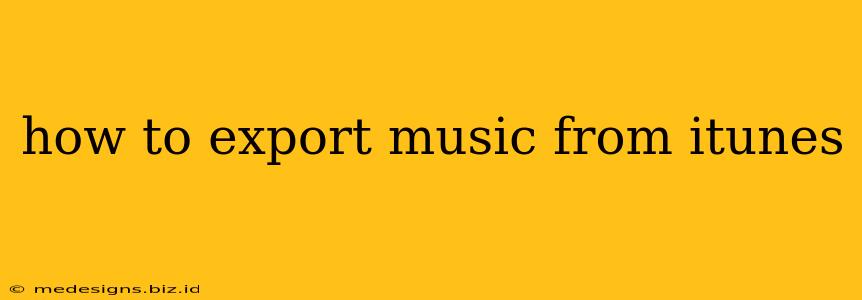Are you ready to liberate your music library from iTunes? Perhaps you're switching to a different music player, need to back up your collection, or simply want more control over your files. Whatever your reason, exporting music from iTunes is easier than you might think. This comprehensive guide will walk you through the process, covering different methods and troubleshooting common issues.
Understanding Your iTunes Library
Before we dive into the export process, it's important to understand how iTunes organizes your music. Your iTunes library isn't just a simple collection of files; it's a database that manages information about your tracks – artist, album, genre, etc. Exporting your music involves both transferring the actual audio files and preserving this valuable metadata.
Locating Your iTunes Music Folder
The first step is to find your iTunes music folder. This is where iTunes stores your music files. The location varies depending on your operating system:
- macOS: Typically found in
~/Music/iTunes/iTunes Media/. - Windows: The default location is usually
C:\Users\[YourUserName]\Music\iTunes\iTunes Media. However, you may have changed this during installation.
Methods for Exporting Music from iTunes
There are several ways to export your music from iTunes, each with its own advantages and disadvantages. Let's explore the most common methods:
Method 1: Directly Copying Files
The simplest method is to directly copy the files from your iTunes Media folder to a new location. This is a quick way to get your music, but it doesn't guarantee that all metadata will be preserved.
- Locate your iTunes Media folder (as described above).
- Select all the files and folders within the
iTunes Mediafolder. - Copy the files to your desired destination folder (e.g., an external hard drive or another location on your computer).
Pros: Simple and fast.
Cons: Metadata may be lost; doesn't maintain iTunes playlist organization.
Method 2: Using a Third-Party Music Manager
Several third-party music management applications offer advanced features for organizing and exporting your iTunes library. These tools often provide better metadata preservation and allow for easier playlist management during the export process. Researching options like these can be beneficial if you have a large library or complex playlists.
Pros: Better metadata preservation, advanced organizational tools.
Cons: Requires downloading and learning a new application.
Method 3: Creating a Backup (If you use iTunes for backup)
If you use iTunes primarily for backup, you can extract files from the backup itself (but this is only recommended if you're certain you've backed up your entire library). The method for accessing this backup depends on the type of backup you've created.
Pros: Preserves the entire library including playlists.
Cons: Can be complex; requires knowledge of your backup type and location.
Troubleshooting Common Export Issues
- Missing Files: If files are missing, check your iTunes Media folder location carefully. Ensure that you're selecting all the folders within the
iTunes Mediadirectory, not just the top-level. - Metadata Loss: Using a third-party tool generally provides better metadata preservation than simply copying files. Consider using one for a more seamless transfer.
- Large Library: For very large libraries, consider breaking up the export process into smaller batches to avoid system strain.
Conclusion
Exporting your music from iTunes doesn't have to be a daunting task. By following these steps and choosing the method that best suits your needs and technical skills, you can successfully transfer your music collection and maintain control of your digital audio files. Remember to always back up your library before undertaking any significant file transfers.