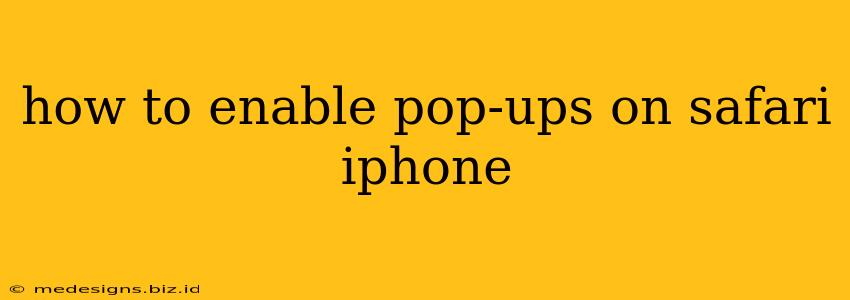Safari on your iPhone, by default, blocks pop-ups to enhance your browsing experience and protect you from intrusive ads. However, there might be times when you need to allow pop-ups from a specific website, perhaps for accessing important information or completing a transaction. This guide will walk you through the straightforward process of enabling pop-ups in Safari on your iPhone. It's easier than you think!
Understanding Safari's Pop-up Blocker
Before we get into the how-to, it's crucial to understand why Safari blocks pop-ups. These unexpected windows often interrupt your browsing and can be used maliciously. Safari's built-in blocker helps keep your browsing safe and less frustrating. However, legitimate websites sometimes use pop-ups for necessary functions. This is where enabling pop-ups for specific sites becomes useful.
Enabling Pop-Ups on a Per-Website Basis
Safari doesn't offer a global "enable all pop-ups" setting. Instead, it provides a granular approach, allowing you to control pop-ups on a website-by-website basis. This is the safest and most recommended method. Here’s how:
-
Open Safari: Launch the Safari app on your iPhone.
-
Navigate to the Website: Go to the website that requires pop-ups.
-
Access Website Settings: Tap the address bar at the top of the screen. You'll see the website's URL.
-
Tap "Aa": Look for the "Aa" button (or similar icon representing website settings). Tap it.
-
Find "Website Settings": A menu will appear. Choose "Website Settings."
-
Locate "Pop-up Windows": Scroll down until you find the "Pop-up Windows" setting.
-
Enable Pop-Ups: You'll see a toggle switch. Turn it to the "On" (green) position to enable pop-ups for that particular website.
-
Reload the Page (Important): After enabling pop-ups, reload the web page to see if it works correctly.
Troubleshooting: Pop-Ups Still Not Working?
Even after following these steps, you might still experience issues with pop-ups. Consider these possibilities:
- Website Issues: The problem might not be with your Safari settings, but rather with the website itself. Try contacting the website's support team.
- Outdated iOS: An outdated iOS version could interfere with Safari's functionality. Check for and install any available iOS updates.
- Browser Extensions (if any): If you're using any third-party browser extensions, they might be interfering with pop-up functionality. Try disabling them temporarily.
- Browser Cache and Cookies: Clearing your Safari cache and cookies can sometimes resolve unexpected behavior. You can find these options in the Safari settings.
Why This Method is Best
Enabling pop-ups on a per-website basis offers the best balance between security and functionality. It allows you to selectively enable pop-ups only for websites you trust, while keeping the protection of the built-in pop-up blocker for all others. This targeted approach keeps your iPhone browsing safe and efficient.
Keywords: Safari iPhone, enable pop-ups, iPhone pop-ups, Safari settings, pop-up blocker, website settings, iOS, troubleshoot pop-ups, Safari pop-up, enable pop-up Safari iPhone, allow pop-ups Safari iPhone.