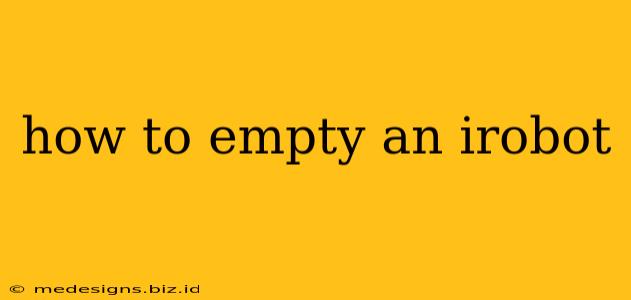So, your trusty Roomba has diligently cleaned your floors, but now it's full of dust and debris. Don't worry, emptying your iRobot is a quick and easy process. This guide will walk you through emptying different iRobot models, focusing on the most common steps. We'll also cover some tips for maintaining your robot vacuum for optimal performance.
Identifying Your iRobot Model
Before we begin, it's crucial to know your iRobot model. Different models have slightly varying mechanisms for emptying the dustbin. Knowing your model (e.g., Roomba i7+, Roomba j7+, Roomba s9+, Roomba 694, etc.) will ensure you're following the correct procedure. The location of the dustbin and the emptying process can vary.
How to Empty a Standard iRobot Dustbin
This section covers the most common emptying method for many iRobot Roomba models.
Step 1: Locate the Dustbin
The dustbin is usually located on the top of the robot, often towards the back. You might need to lift a small cover or latch to access it. Consult your user manual if you're having trouble locating it.
Step 2: Remove the Dustbin
Carefully lift the dustbin out of the robot. There may be a release button or latch; refer to your user manual for specific instructions.
Step 3: Empty the Dustbin
Hold the dustbin over a trash can and press the release button (if present). Gently tap the bottom of the dustbin to dislodge any stubborn dirt or debris.
Step 4: Clean the Dustbin
Use a small brush or cloth to wipe down the inside of the dustbin, removing any lingering dust or hair. This helps maintain optimal suction power.
Step 5: Replace the Dustbin
Carefully place the dustbin back into the robot, ensuring it clicks securely into place.
Emptying iRobot Models with Automatic Dirt Disposal (e.g., i7+, s9+)
Models with automatic dirt disposal systems (like the Clean Base Automatic Dirt Disposal) offer a more convenient emptying process.
Step 1: Check the Clean Base
Ensure the Clean Base is properly connected to a power outlet.
Step 2: Dock the Robot
Place your Roomba back onto the charging dock. The robot will automatically empty itself into the Clean Base.
Step 3: Empty the Clean Base
When the Clean Base is full, you'll need to empty the bag or container within the Clean Base. Refer to your user manual for instructions on this process. This typically involves removing the bag or container and disposing of its contents.
Maintaining Your iRobot for Optimal Performance
Regularly emptying your iRobot's dustbin is crucial for maintaining its suction power and overall effectiveness. Here are some additional tips for optimal performance:
- Clean the brushes and filters: Regularly clean or replace the brushes and filters to prevent clogs and ensure optimal airflow.
- Check for obstructions: Regularly inspect the robot and its components for any obstructions such as hair or debris that may affect performance.
- Follow the cleaning schedule: Adhere to the recommended cleaning schedule in your user manual. This will keep your Roomba running efficiently.
Troubleshooting Common Issues
- Dustbin not releasing: Check the release mechanism and make sure you're pressing it correctly. If the problem persists, refer to your user manual or contact iRobot support.
- Robot not docking: Ensure the docking station is properly positioned and unobstructed. Clean any sensors on both the robot and the docking station.
By following these simple steps and tips, you can keep your iRobot Roomba working at its best and your floors sparkling clean! Remember to always consult your user manual for specific instructions related to your iRobot model.