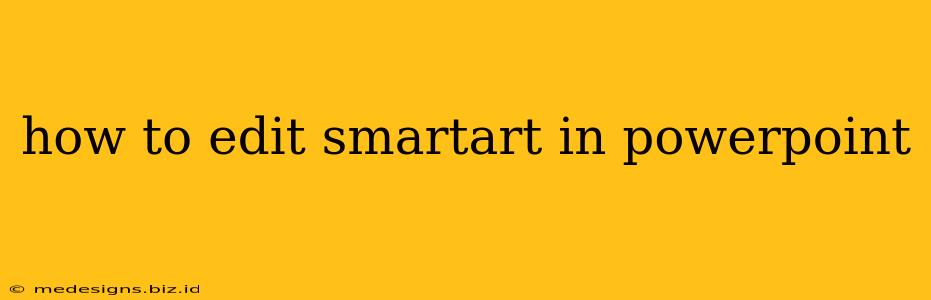PowerPoint's SmartArt graphics are a fantastic way to visually represent information, making presentations more engaging and easier to understand. But knowing how to effectively edit SmartArt is crucial to maximizing its impact. This guide will walk you through various editing techniques, from simple text changes to complex layout modifications.
Understanding SmartArt's Structure
Before diving into editing, it's important to grasp SmartArt's hierarchical structure. Most SmartArt graphics consist of:
- Shapes: These are the individual boxes or icons within the graphic.
- Text: The content within each shape.
- Layout: The overall arrangement of shapes and their connections.
- Styles: The visual appearance, including colors, fonts, and effects.
Understanding this structure will help you navigate the editing process efficiently.
Editing SmartArt Text
This is the most basic, yet most frequent, type of SmartArt editing.
Adding and Replacing Text:
Simply click on a shape to select it. The text within will become editable. You can then:
- Type new text: Directly replace existing text or add more.
- Copy and paste text: A quick way to transfer content from other sources.
- Use bullet points and numbering: Enhance readability, especially in lists.
Formatting Text:
Once a shape is selected, you can apply various text formatting options:
- Font: Change the typeface, size, and style (bold, italic, underline).
- Color: Alter text color for emphasis or visual appeal.
- Alignment: Adjust text alignment within the shape (left, center, right).
Modifying SmartArt Layout
Changing the layout significantly alters the visual representation of your data.
Switching Layouts:
PowerPoint offers a variety of pre-designed layouts for each SmartArt type. To change the layout:
- Select the SmartArt graphic.
- Go to the Design tab under SmartArt Tools.
- Click the Layouts button and choose a new layout from the gallery. Preview options will appear to help you choose the best fit.
Adding and Removing Shapes:
You can easily adjust the number of shapes in your SmartArt graphic:
- Add Shapes: With the SmartArt selected, go to the Design tab and click the Add Shape button. Choose where to add the shape (above, below, or after a selected shape).
- Remove Shapes: Select the shape you want to remove and press the Delete key.
Customizing SmartArt Styles and Appearance
Beyond layout and text, you can significantly enhance the visual appeal of your SmartArt.
Changing Colors:
PowerPoint provides a wide range of pre-defined color palettes and the ability to create custom color schemes. Select the SmartArt, go to the Design tab, and use the Change Colors button to choose a pre-set palette or create a custom one.
Adding Effects:
Enhance your SmartArt with visual effects:
- 3D effects: Add depth and dimension to your shapes.
- Shadows and glows: Create visual interest and hierarchy.
- Line styles: Change the thickness and color of the lines connecting shapes.
Troubleshooting Common SmartArt Issues
- Text Overflow: If text exceeds the shape's boundaries, adjust the shape size or use a smaller font.
- Layout Confusion: Experiment with different layouts to find the one that best represents your data.
- Inconsistent Formatting: Ensure consistent font, color, and size throughout your SmartArt for a professional look.
By mastering these editing techniques, you can create visually compelling and informative SmartArt graphics that truly elevate your PowerPoint presentations. Remember to experiment with different options and find the best approach for your specific needs. Your audience will appreciate the clarity and professionalism that well-edited SmartArt brings to your presentations.