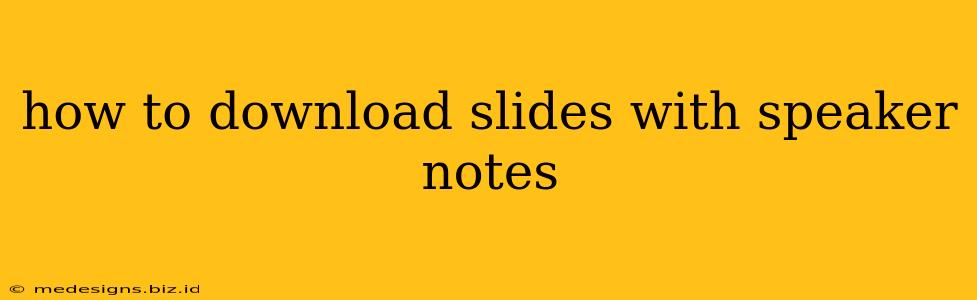Downloading presentations with speaker notes can be tricky, depending on the software used to create the presentation and the platform where it's hosted. This guide covers various methods to successfully download your slides, ensuring you retain those all-important speaker notes.
Understanding the Challenges
Before diving into the solutions, let's understand why downloading slides with speaker notes isn't always straightforward. Many presentation platforms prioritize the visual aspect of the slides themselves. Speaker notes, being supplementary information, are often treated as a separate entity, requiring specific steps to access and save.
Method 1: Direct Download from Presentation Software (PowerPoint, Google Slides, Keynote)
This is the most reliable method, provided the presentation was created and saved with speaker notes.
PowerPoint (.pptx):
- Open the presentation: Launch Microsoft PowerPoint and open the presentation file.
- Check for Speaker Notes: Navigate to the "Normal" view (usually a tab at the bottom of the screen). You should see both the slide and the speaker notes pane.
- Save As: Go to "File" > "Save As". Choose a location to save the file. PowerPoint will automatically save the speaker notes along with the slides.
Google Slides (.pptx, .pdf):
- Open the presentation: Open your Google Slides presentation in your Google account.
- Presenter Notes: In presentation mode (click "Present"), you can often see speaker notes at the bottom of the screen, but these are not inherently saved as part of the file itself.
- Download as: Click "File" > "Download". Choose the appropriate format (
.pptxretains editing capabilities, while.pdfis a more readily shareable option). Note: While you can view presenter notes in presentation mode, they aren't usually included in the downloaded file. The best way to preserve notes is to copy and paste them into a separate document before downloading.
Keynote (.key, .pptx):
- Open the presentation: Open your Keynote presentation.
- Check for notes: Similar to PowerPoint, Keynote usually has a notes section visible alongside the slide in editing mode.
- Export: Click "File" > "Export To". Select the desired format. Ensure the settings allow for inclusion of speaker notes if this option is available.
Method 2: Downloading from Online Platforms (SlideShare, etc.)
Many online platforms allow you to upload presentations. However, the ability to download with speaker notes varies significantly.
- Check for Download Options: Look for a "Download" button or a similar option within the presentation interface. Sometimes, the platform will only offer a download of the slides themselves, without the notes.
- Contact the Uploader: If a download option with speaker notes is unavailable, contacting the uploader directly might be your best bet.
Method 3: Screen Capture
If all else fails, you can always resort to screen capture. This method is less than ideal, as it won't provide a cleanly formatted document, but it will preserve the information.
- Presentation Mode: Open the presentation in presentation mode (if applicable).
- Use a Screen Recorder: Use a screen recording software (many free options are available) to capture the presentation, including the speaker notes if visible.
- Edit the Recording: Once recorded, you might need to edit the recording to remove unnecessary parts.
Tips for Future Presentations
- Save Regularly: Develop a habit of saving your presentations frequently to avoid losing data.
- Keep Notes Organized: Utilize clear and concise speaker notes for better organization and future reference.
- Choose the Right Format: Select a presentation file format that best suits your needs and ensures compatibility with various platforms and software.
By following these methods, you'll be well-equipped to successfully download your presentations and retain all those crucial speaker notes! Remember that the specific steps might vary slightly depending on the software and platform you're using.