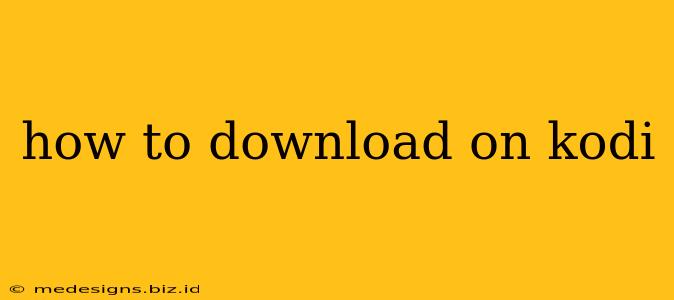Kodi, the popular open-source media player, offers a world of entertainment through its vast library of add-ons. These add-ons provide access to streaming services, live TV, podcasts, and much more. However, navigating the process of downloading and installing these add-ons can be confusing for newcomers. This guide will walk you through the steps, ensuring a smooth and safe experience.
Understanding Kodi Add-ons and Repositories
Before diving into the download process, it's crucial to understand the difference between add-ons and repositories. Add-ons are the actual applications providing the content (movies, TV shows, music, etc.). Repositories are essentially online directories where these add-ons are stored. You need to add a repository to Kodi before you can download and install the add-ons it contains.
Important Note: While Kodi itself is legal and safe, some add-ons may offer access to copyrighted content. Using Kodi to access copyrighted material without proper licensing is illegal. This guide focuses solely on the technical process of downloading and installing add-ons; we do not endorse or condone any illegal activity. Always ensure you are accessing content legally and ethically.
How to Install Add-ons from a Repository
This is the standard method for adding most add-ons to Kodi.
Step 1: Enabling Unknown Sources
Kodi, by default, only allows installations from official sources. To install add-ons from third-party repositories, you need to enable this setting:
- Open Kodi and navigate to Settings (the gear icon).
- Select System Settings.
- Go to Add-ons.
- Toggle the switch next to Unknown sources to ON.
- A warning message will appear; click Yes to confirm.
Step 2: Adding a Repository
Each repository has its own unique URL. You'll need to find a reliable and trustworthy repository that offers the add-ons you're interested in. Do your research before adding any repository to ensure it's safe and reputable. Once you have a URL, follow these steps:
- Go back to the Kodi home screen.
- Select Settings > File Manager.
- Click Add source.
- A box will pop up. Click
<None>. - Enter the exact URL of the repository. Double-check for typos!
- Enter a name for the repository (e.g., "MyRepo"). This name will help you identify it later.
- Click OK.
Step 3: Installing the Add-on
Now that the repository is added, you can install the add-on:
- Go back to the Kodi home screen.
- Select Add-ons.
- Click the package installer icon (it looks like an open box).
- Select Install from zip file.
- Navigate to the repository you just added and select the zip file containing the add-on.
- Wait for the notification that the add-on is installed.
Alternative Method (Install from Repository): Some repositories list their add-ons directly. After adding the repository, you can often find and install the add-on through:
- Add-ons > Browse repositories > (Your Repository Name) > Video add-ons (or the relevant category) > (Your Add-on Name) > Install.
Troubleshooting Common Download Issues
- Error Messages: Pay close attention to any error messages. They often provide clues about the problem, such as incorrect URLs or network connectivity issues.
- Network Problems: Ensure you have a stable internet connection.
- Outdated Repository: Some repositories become outdated and may no longer work. Try searching for alternative repositories offering the add-on you want.
Choosing Safe and Reliable Repositories
Choosing reputable repositories is crucial to avoid malware and ensure a safe Kodi experience. Research thoroughly before adding any repository, reading reviews and checking for any reports of malicious activity. Remember, using add-ons that provide illegal access to copyrighted content can have serious legal consequences.
By following these steps and prioritizing safe practices, you can successfully download and install add-ons on Kodi, expanding your access to a wide range of entertainment options. Remember to always exercise caution and prioritize legal and ethical content consumption.